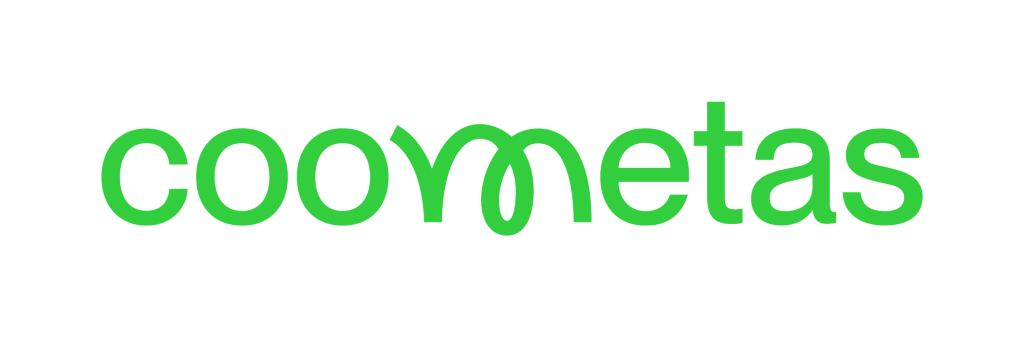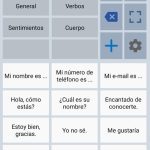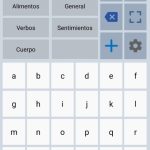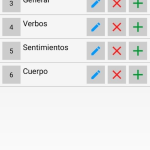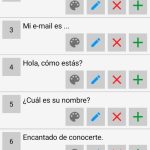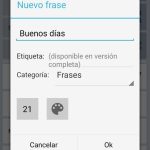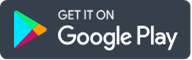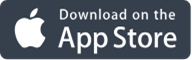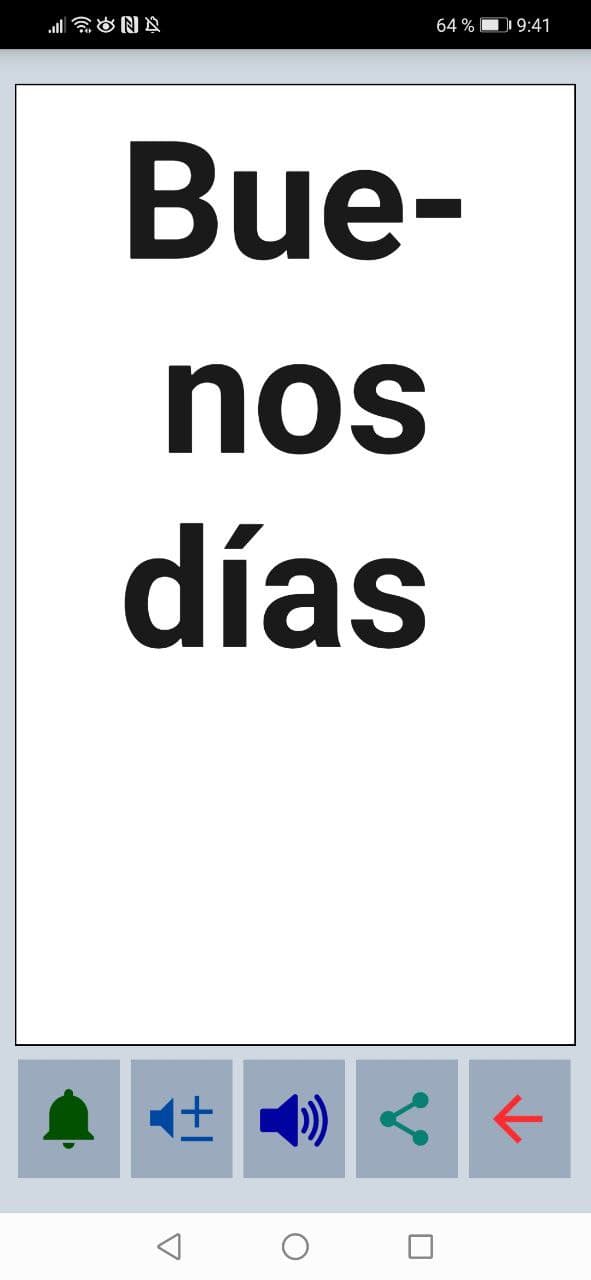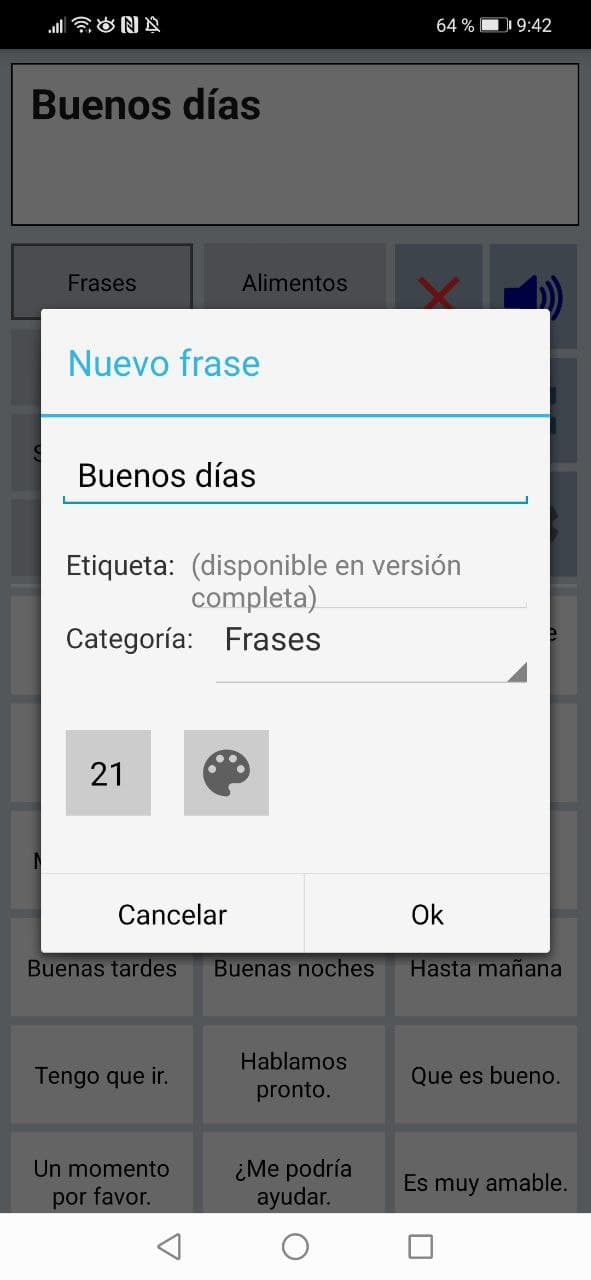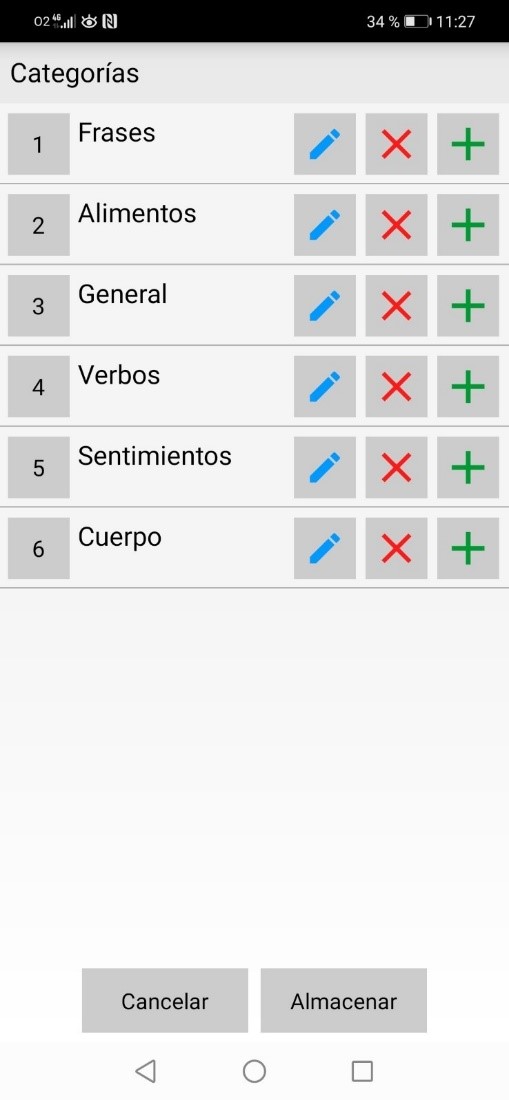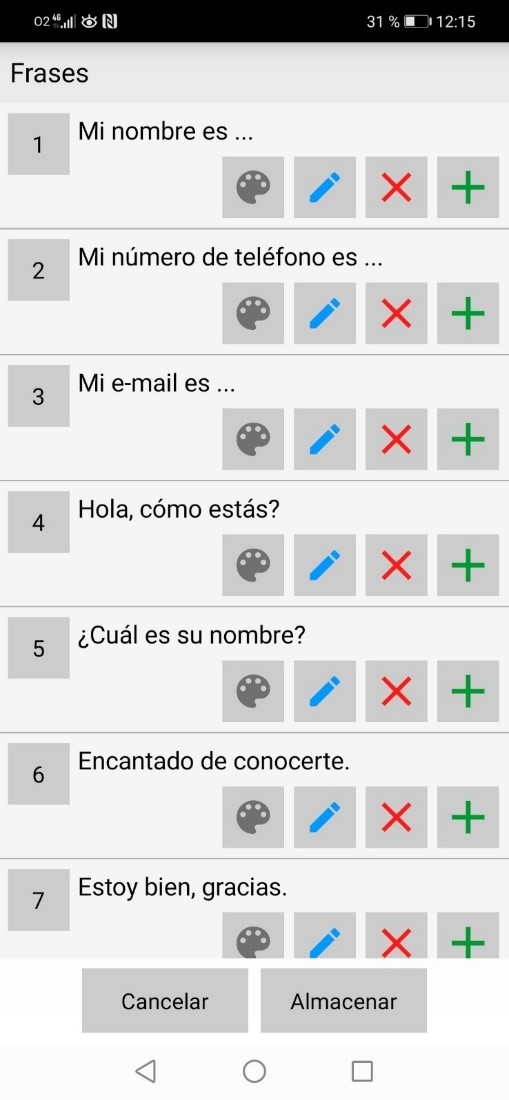Author: Daniel Guillermo Alonso
Date: February 2022
In this analysis we have used version 5.7.9.1 of AAC Voice Assistant in its free version of Android, with an update date of December 15, 2021.
User interface
As soon as we open the application we find the interface shown below:

At the top of the screen we find the text box (label 1 in the image above), in which the text of the selected message is displayed. If we press it, a screen keyboard will be displayed to be able to manually add the text we want.
The gray boxes (label 2 in the image above) represent the categories in which the phrases are stored, which are found in the white boxes (label 3 in the image above). In the free version that we are analyzing we can create a maximum of 8 categories with up to 50 phrases for each one.
To the right of the categories (label 4 in the image above) there are different action buttons, whose function is detailed below:
 Plays the text in the text box by audio.
Plays the text in the text box by audio.
 Deletes the content of the text box. If we have the undo delete option activated (it can be activated in general settings), pressing the undo icon
Deletes the content of the text box. If we have the undo delete option activated (it can be activated in general settings), pressing the undo icon  we can recover the deleted text.
we can recover the deleted text.
 Delete the last word of the text box.
Delete the last word of the text box.
 Shows the message in the text box in full screen.
Shows the message in the text box in full screen.
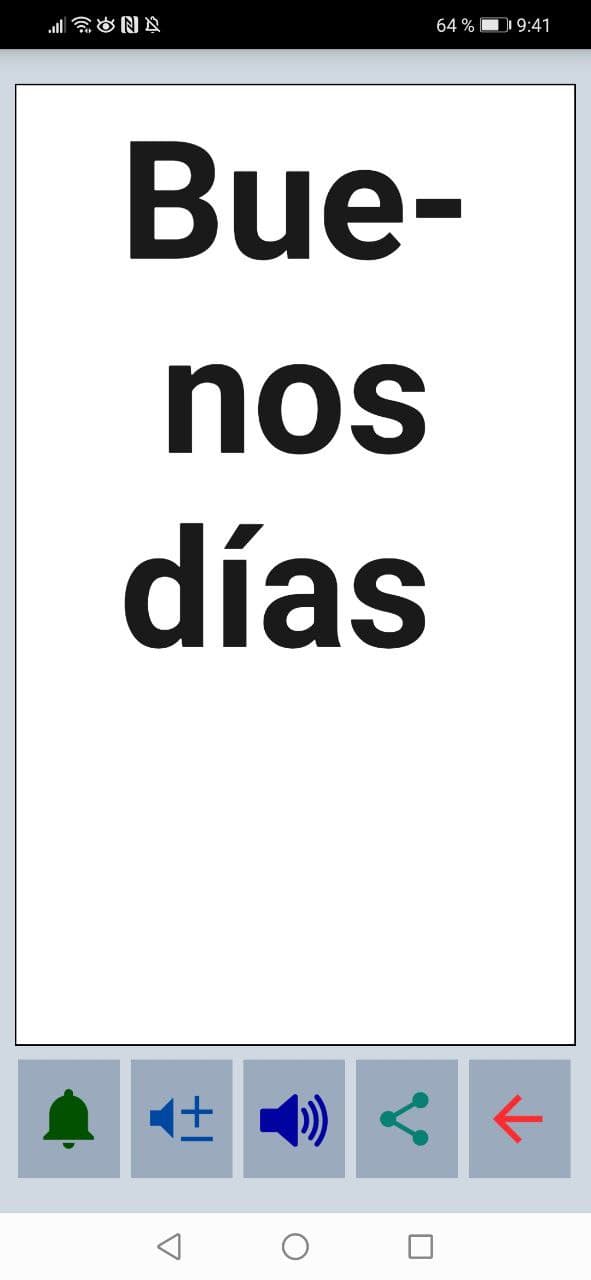
At the bottom of the screen we see several symbols whose functions are: playing an attention sound  , speech volume
, speech volume 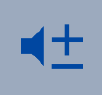 , share sentence
, share sentence  and exit full screen mode
and exit full screen mode  .
.
 Pressing this button opens the following window:
Pressing this button opens the following window:
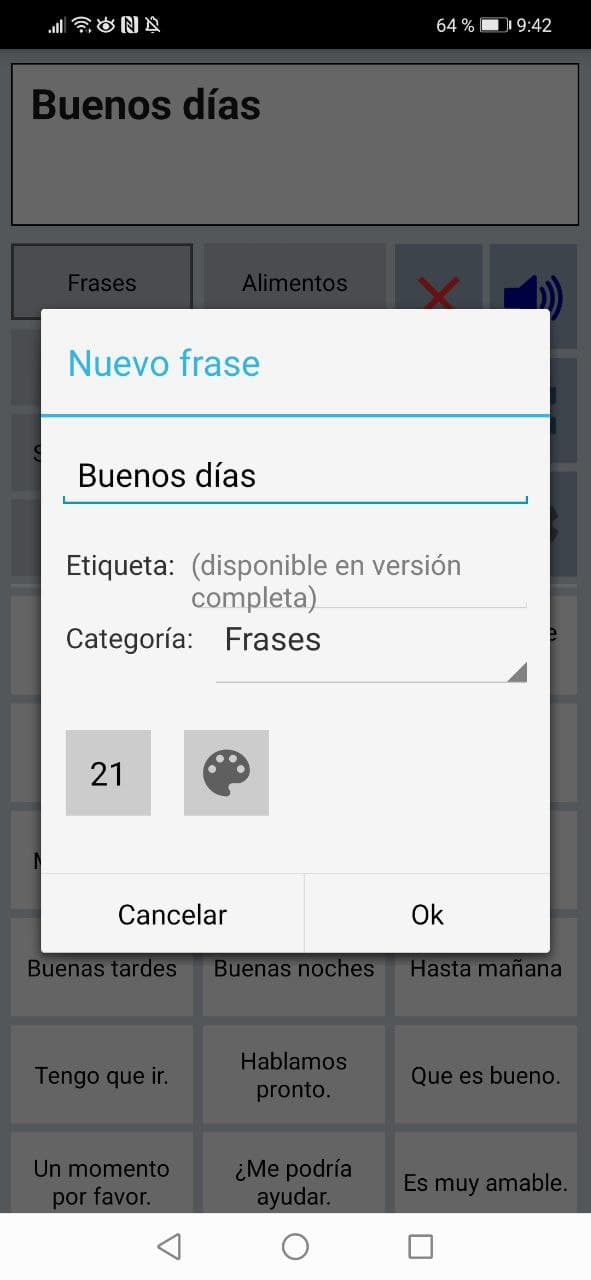
Here we can save a new phrase, add a label to it, select the category in which we want the phrase to be stored, choose the position within the category in which we prefer it to be placed and configure the color of the button in which the phrase will be contained. sentence. Both the labels and the choice of color are exclusive features of the full paid version.
 It allows us to modify the content of the last selected phrase or delete it.
It allows us to modify the content of the last selected phrase or delete it.
 Plays an attention sound. We can change this sound in the category and phrase settings.
Plays an attention sound. We can change this sound in the category and phrase settings.
 It allows you to copy the message, send it by email and share it on social networks.
It allows you to copy the message, send it by email and share it on social networks.
 Rotate the text to show the message to the person in front of us. This button is only available in the paid version.
Rotate the text to show the message to the person in front of us. This button is only available in the paid version.
 Open the settings menu. The different settings options that we find are the following:
Open the settings menu. The different settings options that we find are the following:
- General settings: Here we can activate the options to update to full version, to undo to recover the deleted message (undo delete option), to automatically delete the message after playing it by audio (automatic delete option), to show the phrases directly in full screen after touching a button with a phrase (show direct option), auto-completion, exit confirmation when you try to exit the application (confirm exit option), avoiding double-tapping the phrase by setting a deactivation time for the button once pressed (option avoid double tapping) and to change the language in the menus and action buttons (application language option). Within these settings there are also the keyboard settings, in which we can configure shortcuts and navigation options to use an external keyboard connected by USB or Bluetooth, activate the option to hide the on-screen keyboard when touching the text box and the Option to make the “Enter” key appear on the keyboard instead of the “OK” key when typing text. Finally, we can consult information about the application and the version that we are using. If we press the feedback button in the information section or select the email feedback or questions option, we can contact the developer via email.
- Design and color: In this section we can adjust the size of the screen; of the texts of phrases, categories and of the screen; of the phrase and category buttons and the category border. We can also configure here some of the exclusive options of the paid version, such as the activation of the rotated text box, the color settings (selection of color scheme with the possibility of creating a personalized one and the possibility of activating the dark theme). ), customization settings for action buttons, and the option to hide system bars.
- Profiles: We can create different profiles for different situations. In them we can have different settings and different categories and phrases configured. This functionality is only available in its full paid version.
- Categories and phrases: Here we can modify, add or delete categories and phrases.
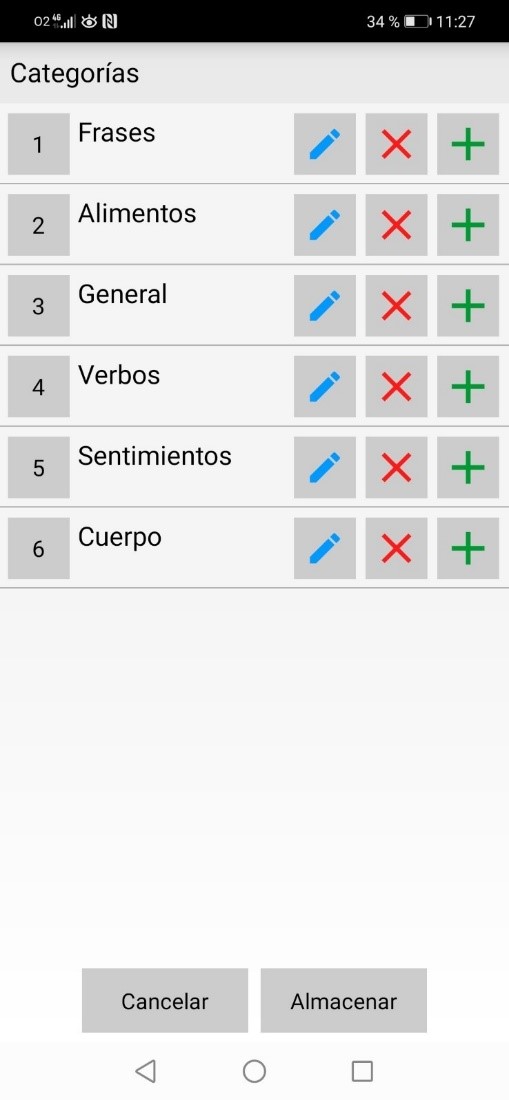
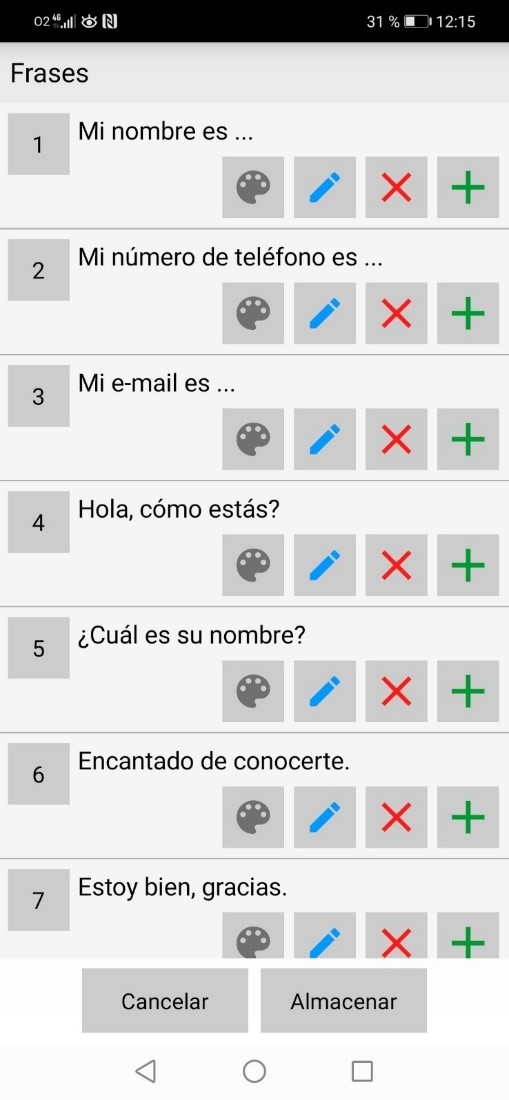
Pressing the icon  we can add a new category or phrase, with
we can add a new category or phrase, with  we remove it and
we remove it and  we edit it The use of
we edit it The use of  it is exclusive to the paid version, and it allows us to change the color of the phrase buttons.
it is exclusive to the paid version, and it allows us to change the color of the phrase buttons.
In the keyboard category section we can create a category that contains a simple keyboard instead of phrases. We can modify this keyboard its position, the characters it contains and its size, put the letter in bold, make each character be pronounced as it is written and make the word speak after writing a space.

In these settings we can activate other options such as ordering the phrases alphabetically, editing a phrase by long pressing the button it is on and saving the current phrase.
Here we can also backup and restore the categories and phrases from the copy (These options are only available in the paid version).
- speech and sound: In this section we can configure the voice synthesis settings, which are the following: voice synthesis engine, which takes us out of the application to configure the synthesis settings of our device; voice language, which allows us to select from a wide variety of languages for the voice that pronounces the phrases; voices, which depending on the voice language that we select, downloads several voices in that language to choose the one we like the most; the option to activate a pause between words when speaking them (does not work with all voices) and the option to stop speaking if the speak button is pressed again. In the sound settings we can select an attention sound that will be the one that sounds when we press the bell icon
 and change the volume of the speech, as well as its speed and pitch. In the paid full version we have the following additional settings: speaking characters while typing, speaking the word after typing a space, highlighting spoken words (Only works with Google Synthesis of Speech voices), pronunciation corrections and the option for the phrase to be spoken automatically in full screen after a previously selected time.
and change the volume of the speech, as well as its speed and pitch. In the paid full version we have the following additional settings: speaking characters while typing, speaking the word after typing a space, highlighting spoken words (Only works with Google Synthesis of Speech voices), pronunciation corrections and the option for the phrase to be spoken automatically in full screen after a previously selected time.
- information and update: Section in which we can see information about the application, as well as send an email to the developers if we press the feedback button. If we select "More information" we can upgrade to the paid version.
- talk straight: If this option is activated, after selecting a phrase it will be pronounced immediately.
- Direct Talk/Erase: When you select a phrase, the phrase will be played immediately and then deleted from the text box.
- show direct: After selecting a phrase, it will be automatically displayed in full screen if this option is activated.
Technical performance
Reliability
The application, in the version used both for smartphone as if to tablets Android has not given any unexpected failure during the analysis.
Consumer goods
During the review period, the app has shown quite low battery consumption. The data consumption is practically nil, and it will only be needed at the moment in which the voice language is changed to download the different voices available for the selected language.
Versatility and compatibility
AAC voice assistant is a cross-platform application that we can access:
- Through your application smartphone o tablets with Android OS version 5.0 or later.
- Through iPhone or iPod touch mobiles with a version of iOS 10.0 or later.
- Via iPad with a version of iPadOS 10.0 or later.
- Via Mac computers with an Apple M1 chip and running macOS 11.0 or later.
Security and privacy
As indicated on the web page of the application https://www.asoft.nl (in English), it does not collect data, thus guaranteeing the privacy of the conversations.
Accessibility
This application has been developed for people who, due to their physical or cognitive characteristics, have difficulties communicating with others, such as people who, due to motor difficulties, have problems speaking and making hand gestures to communicate through language. of signs.
The application fulfills its mission, providing a useful and easy-to-use tool, which contains numerous customization options that allow it to adapt to the most specific communication needs of each person.
Noteworthy is the option to activate navigation with an external keyboard, which provides a greater degree of accessibility for people who have difficulties using the touch screen.
Conclusions
AAC Voice Assistant has proven to be a useful, robust and easy to use application.
Although it is not the most complete augmentative and alternative communication system on the market, the functionalities it offers effectively cover the needs that people with communication difficulties may have.
Highlights
- Simplicity: As soon as you access the application, the main interface of the application is displayed, in which its basic operation can be understood at a glance.
- Personalization: There are a wide variety of options to have the most personalized experience possible, such as the choice of colors for the interface, the size of the letters of the texts, choosing a voice among the available languages, using an external keyboard to write and a long etc.
- Price (Android version): For Android devices there is a free version that offers a large number of features. The paid version is affordable and adds some additional options that can be useful.
Improvement points
- It would be appreciated if the Android version of the application, at least in its full version, had some features that only the iOS version includes, such as the possibility of adding images to the phrase buttons and the possibility of assigning audio recordings to the phrases own.
- At least one trial version of the application is missing in its iOS version, so that users can assess whether they want to purchase it.