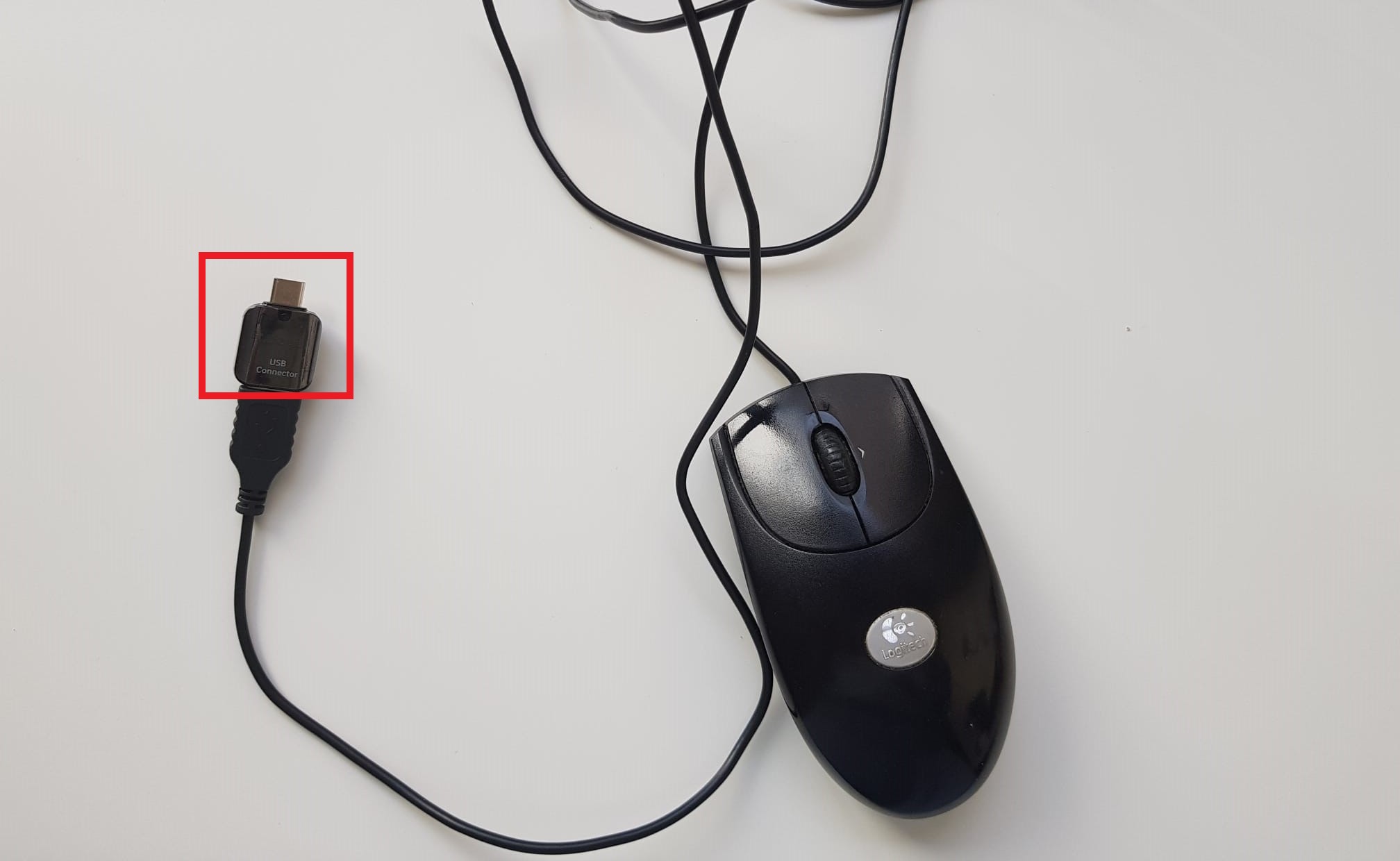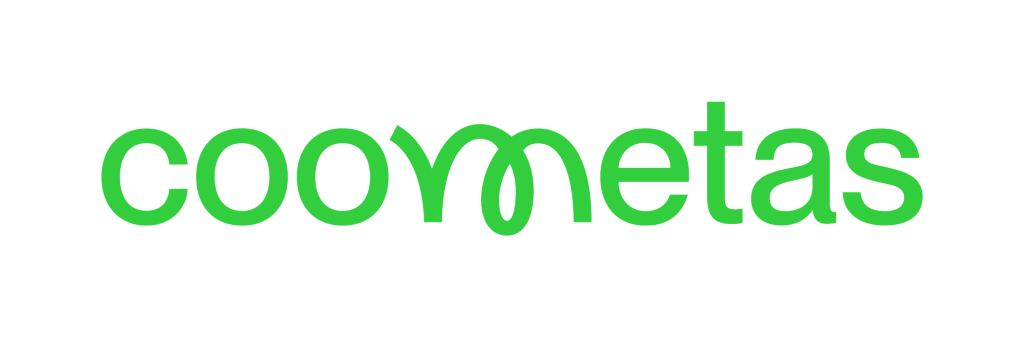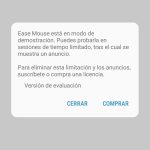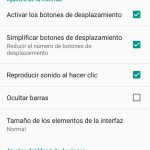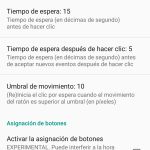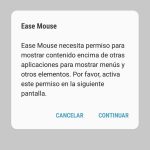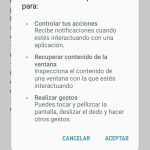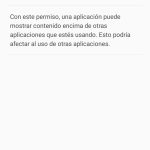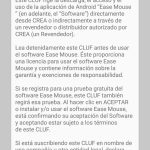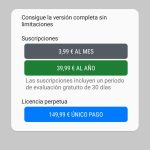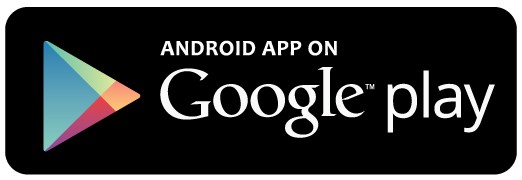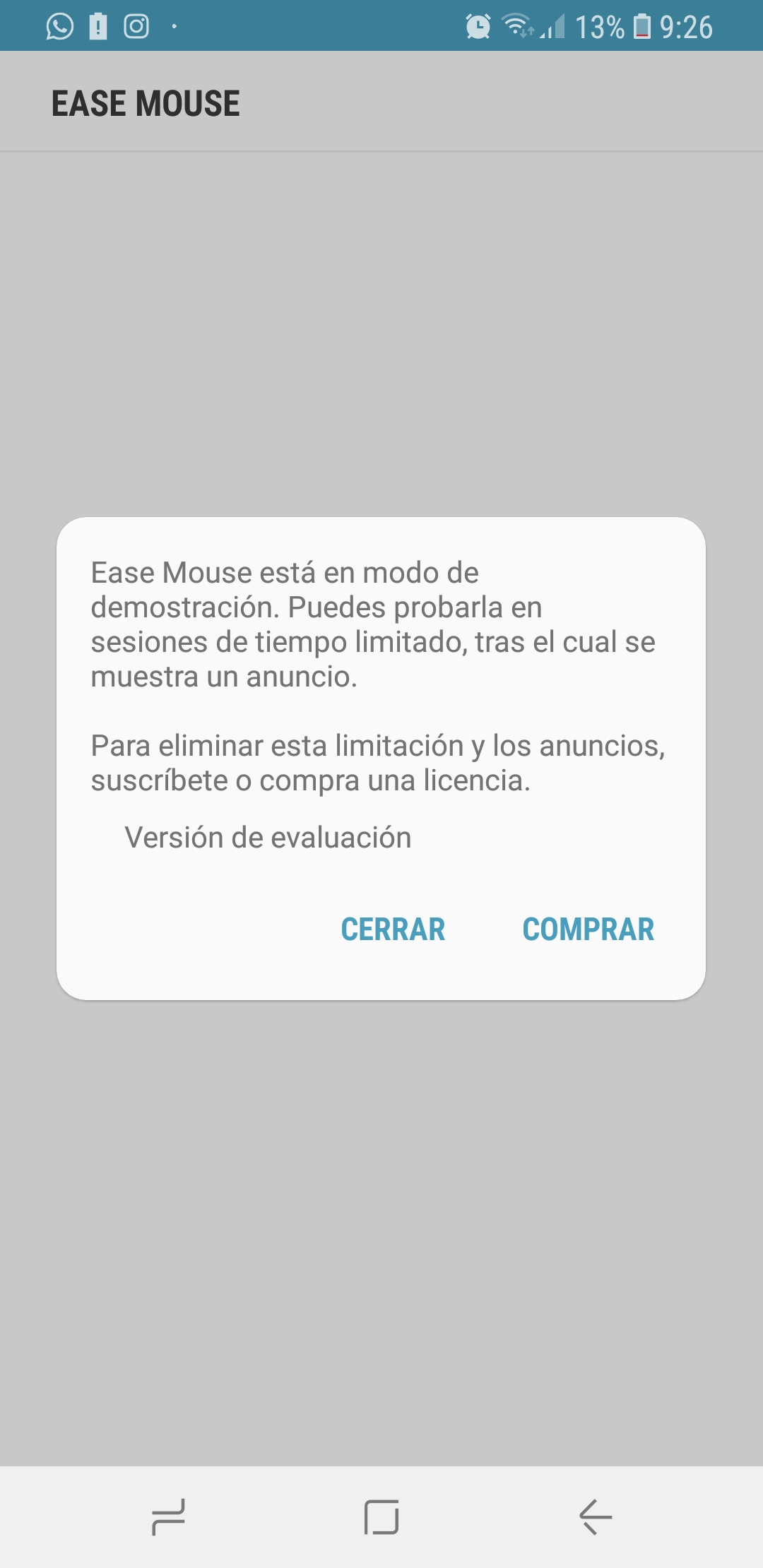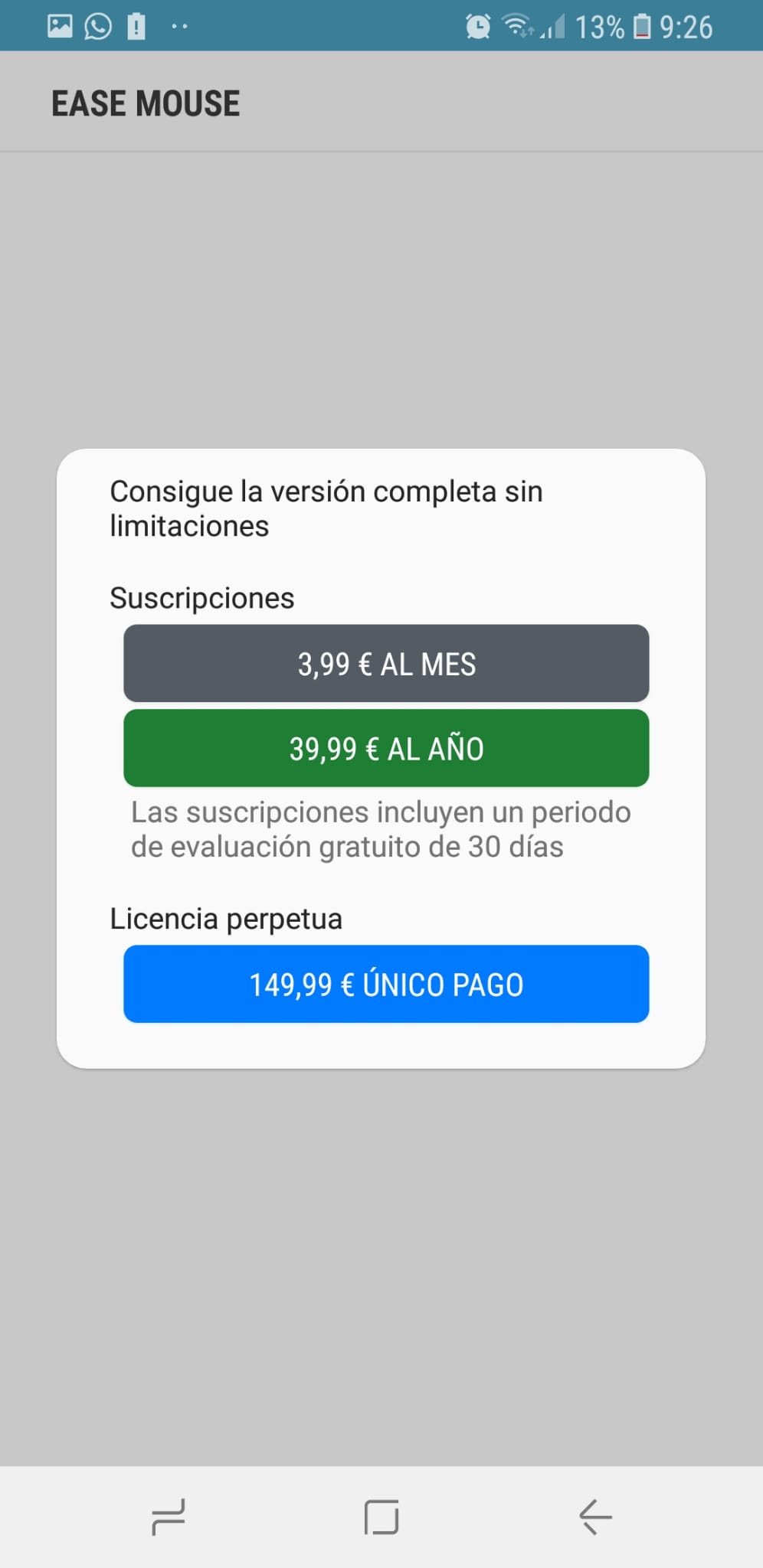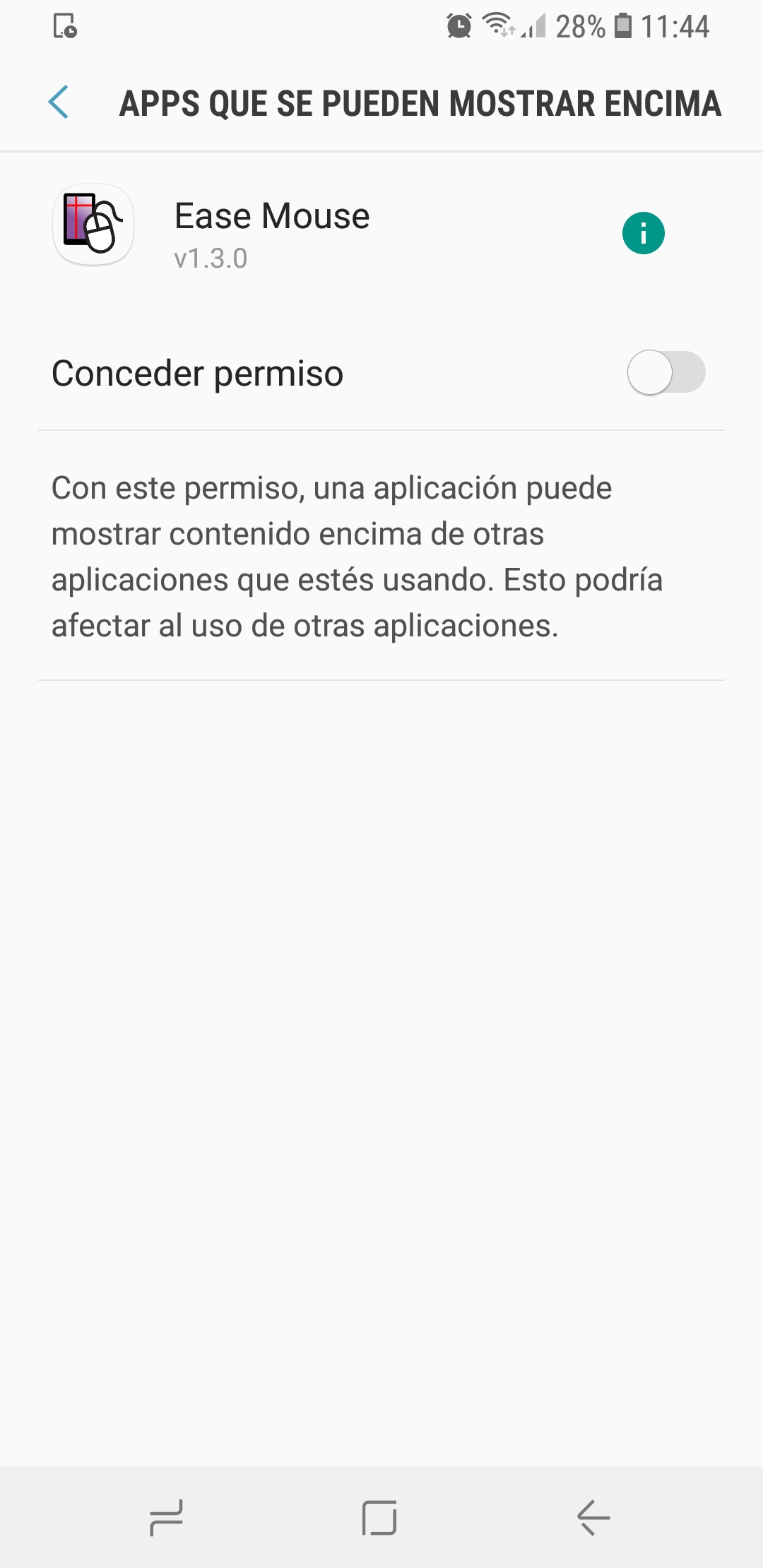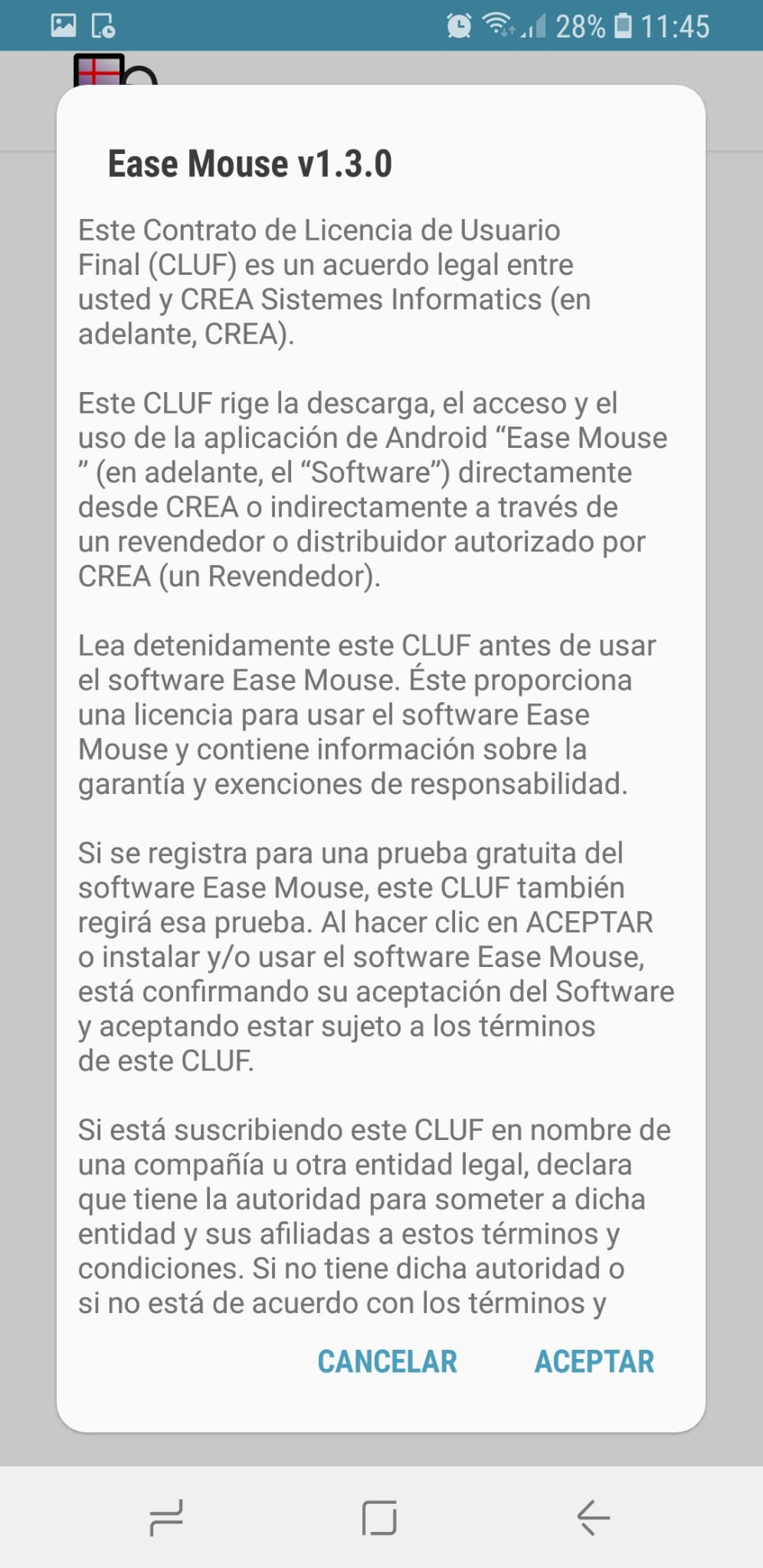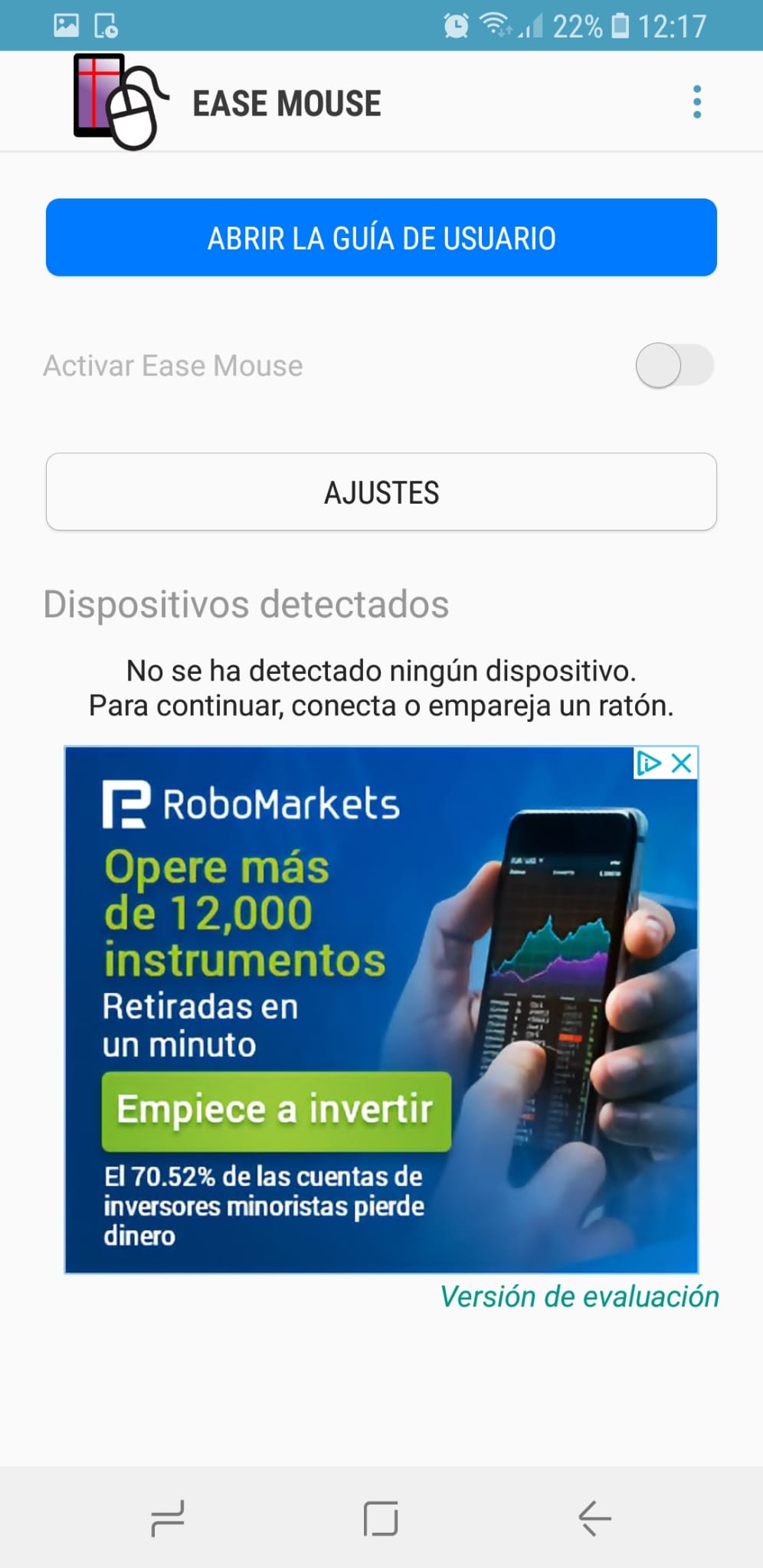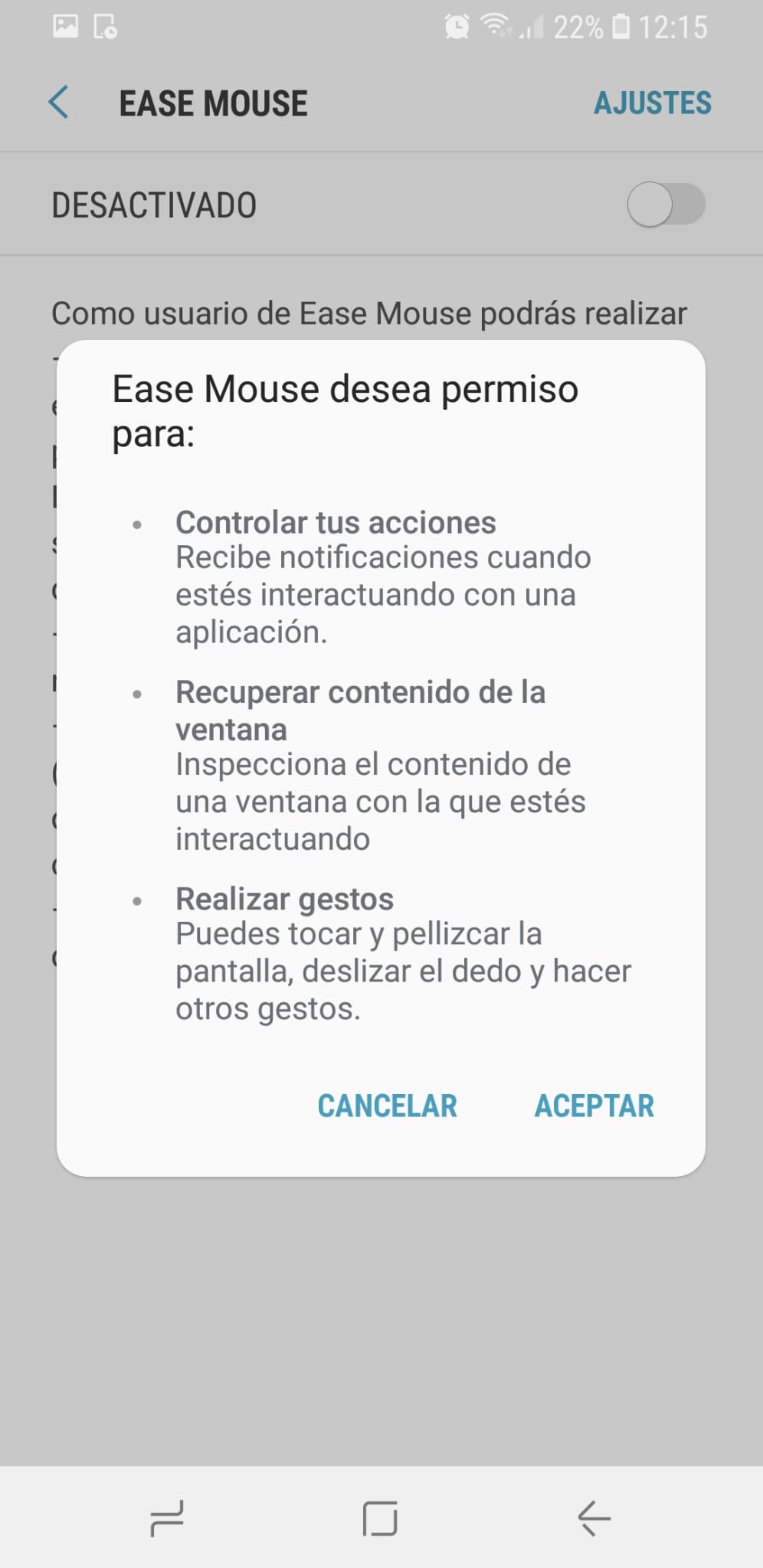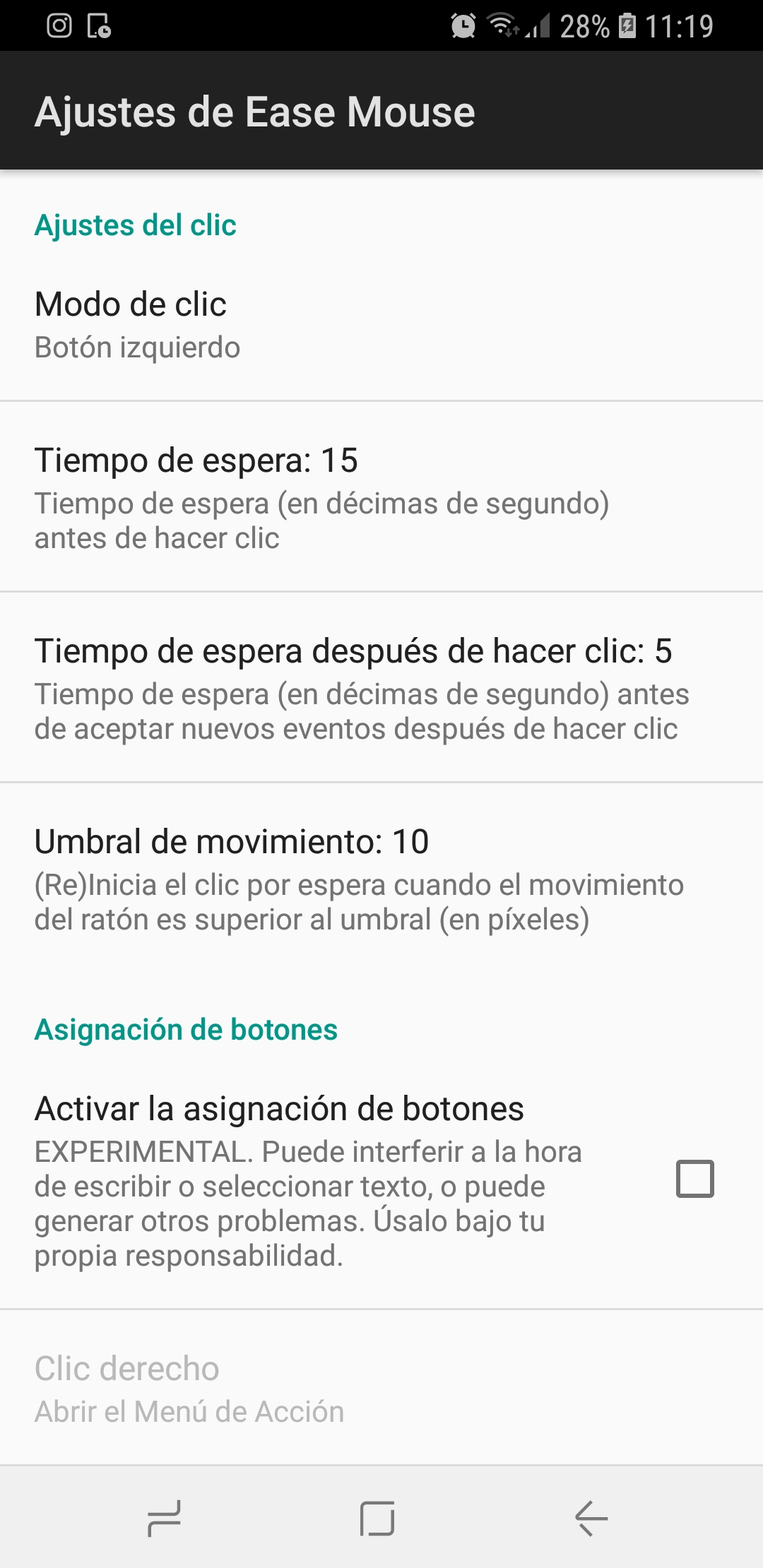Installation and activation
When installing the application from the Play Store in the link provided above, the first thing is to grant the app permission to display content on top of other applications. Once permission is granted, the end user license agreement must be accepted.
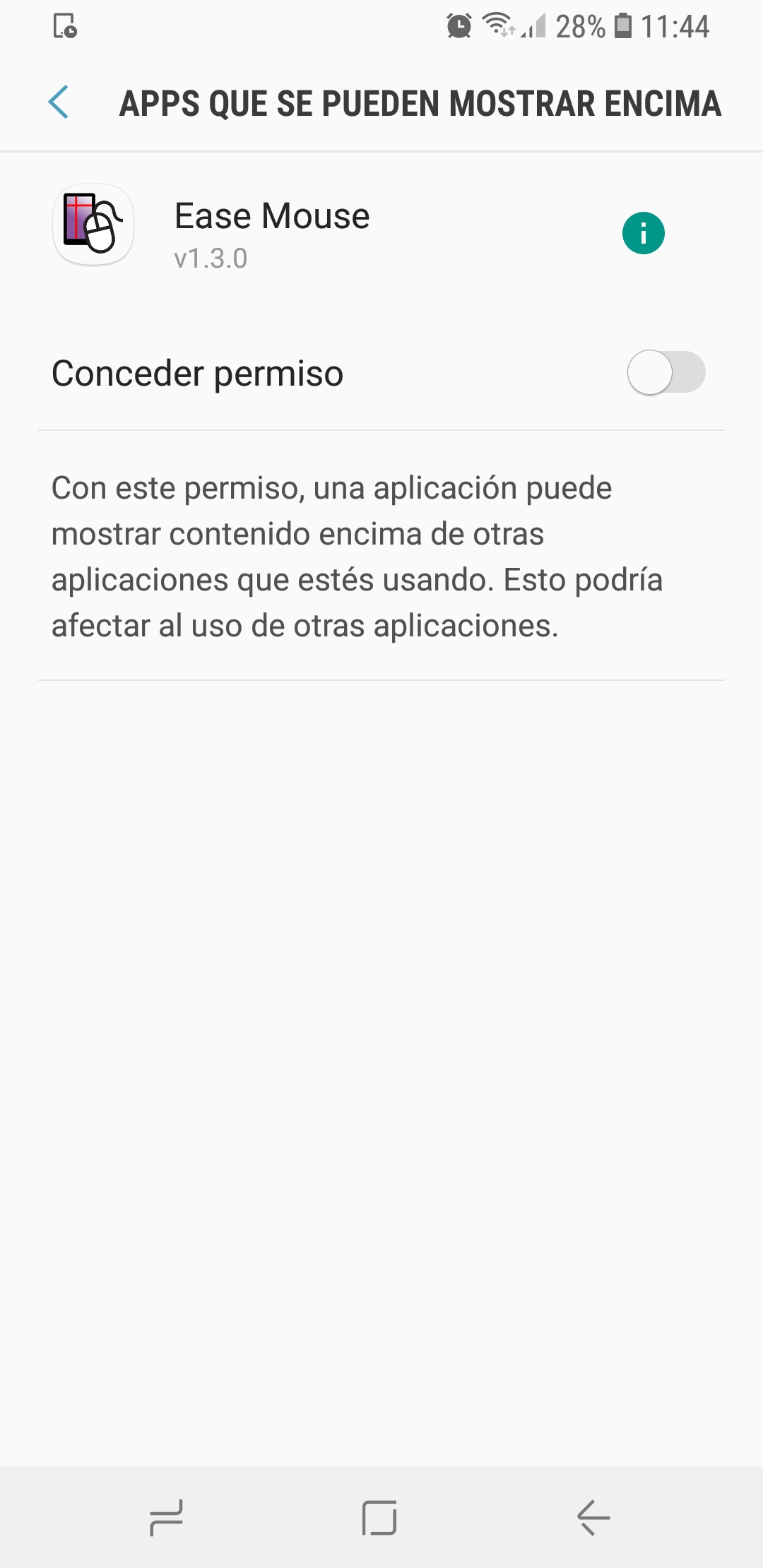

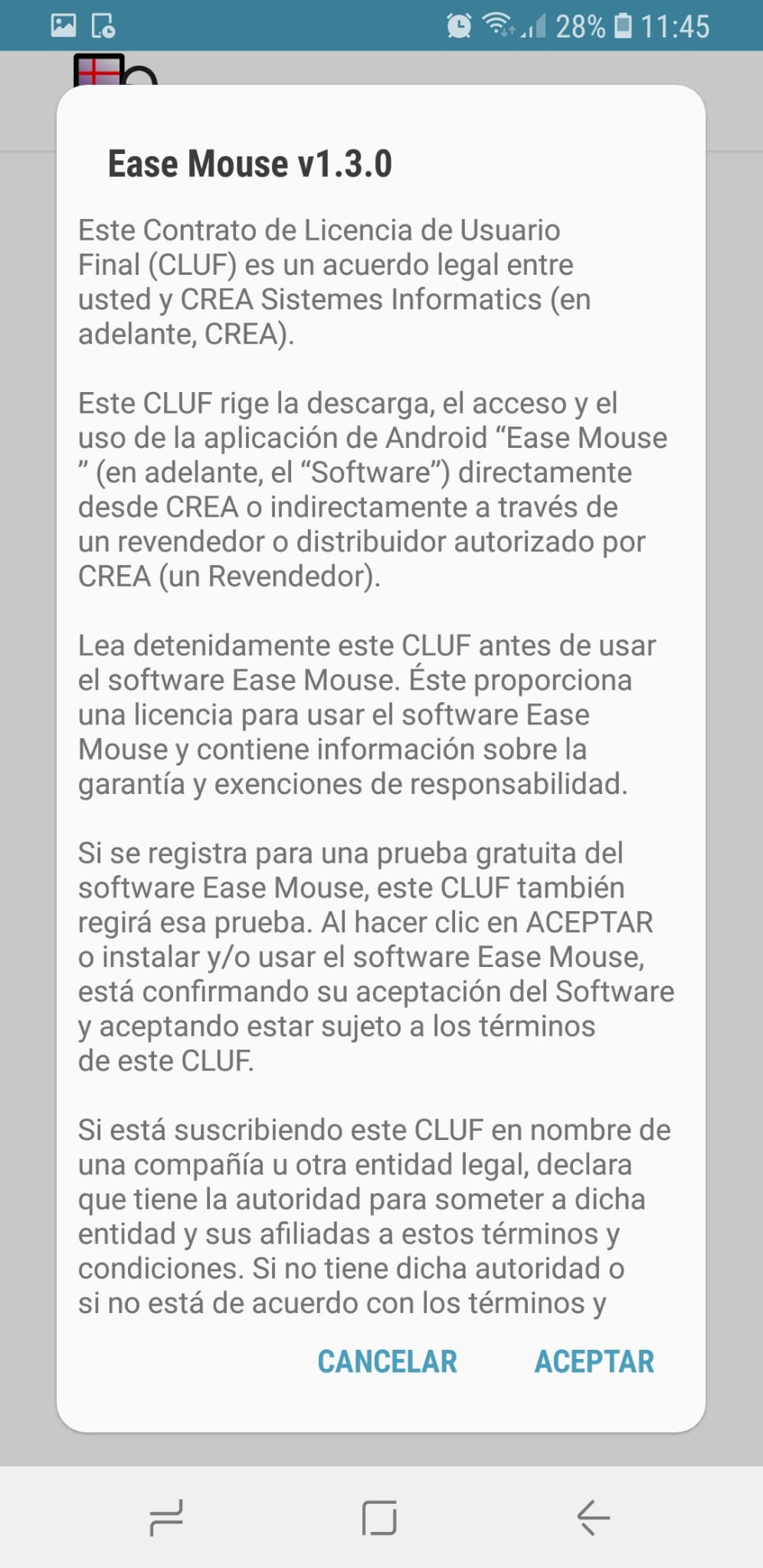
You can then access the user guide or directly open the accessibility settings. As in the case of Ease Touch, in the user guide you can find explanatory videos of the application with its corresponding transcript below.
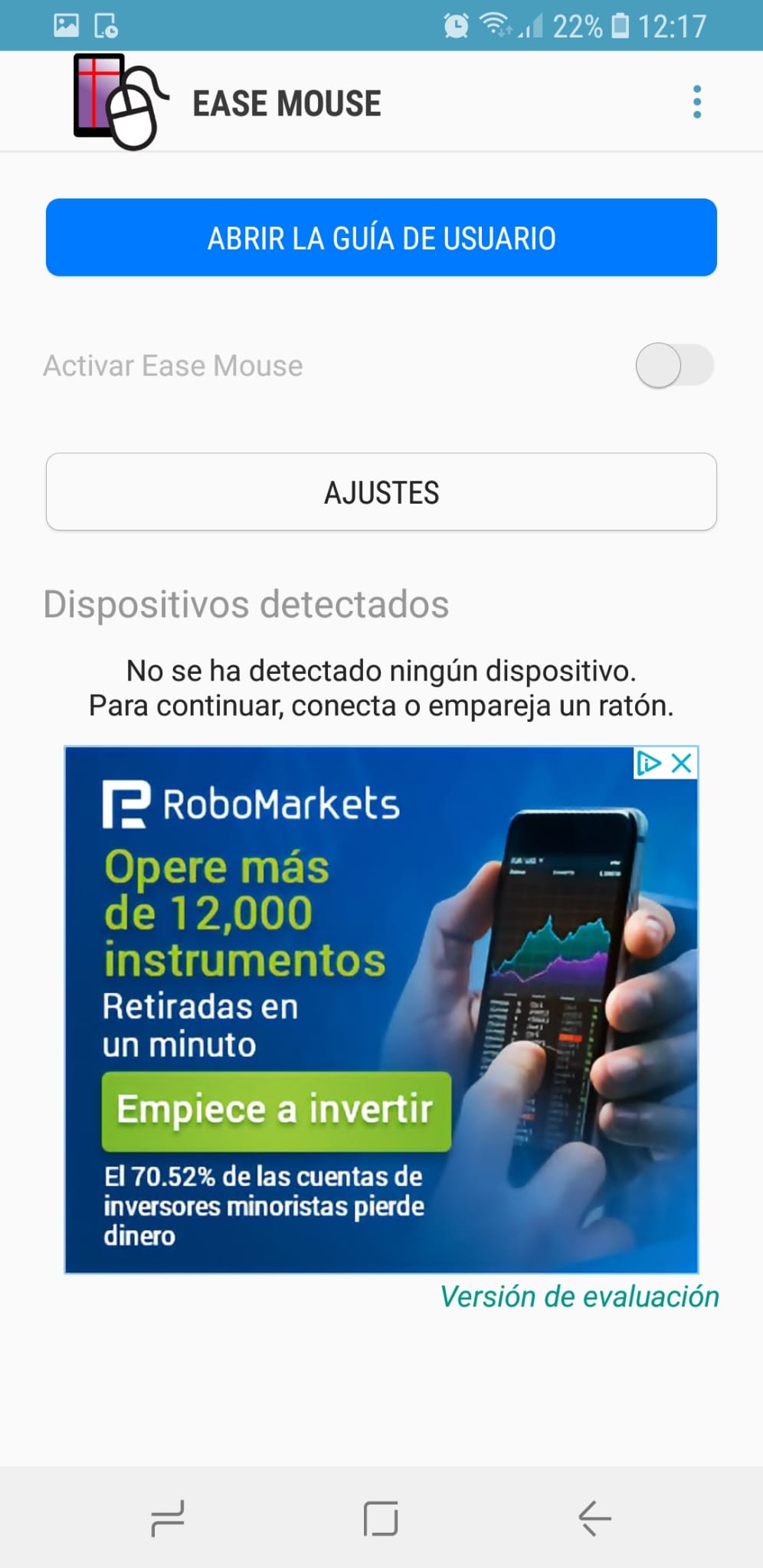
When accessing the accessibility settings, it will be necessary to scroll down to the service category, select Ease Mouse and activate it. It will be necessary to grant extra permissions for:
-Control your actions
-Recover window content
-Make gestures
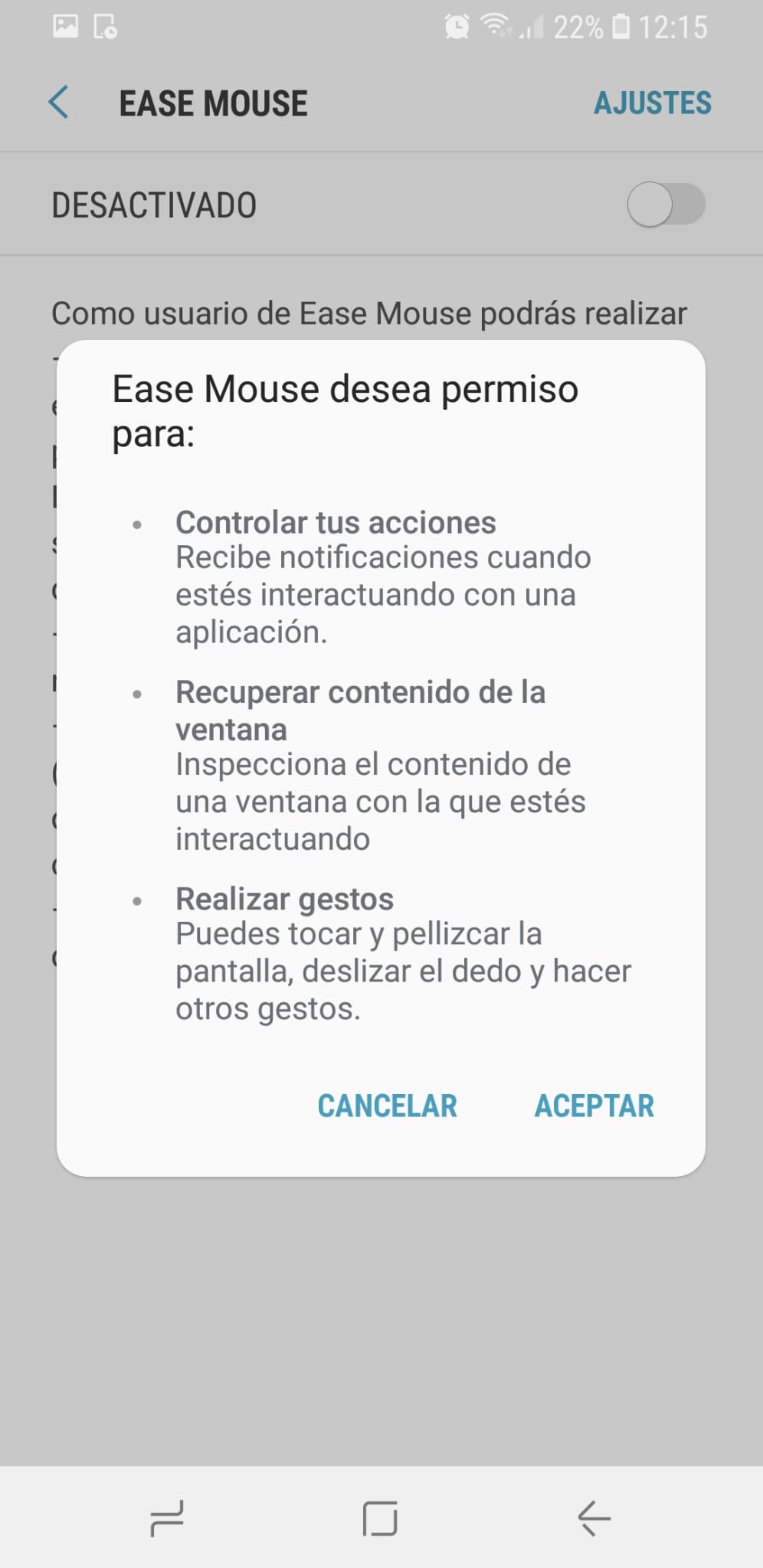
To activate Ease Mouse it will be necessary to have the mouse connected to the mobile.
Operation and configuration
Once installed and granted the necessary permissions, you can start using the application.
The different options offered by the application are:
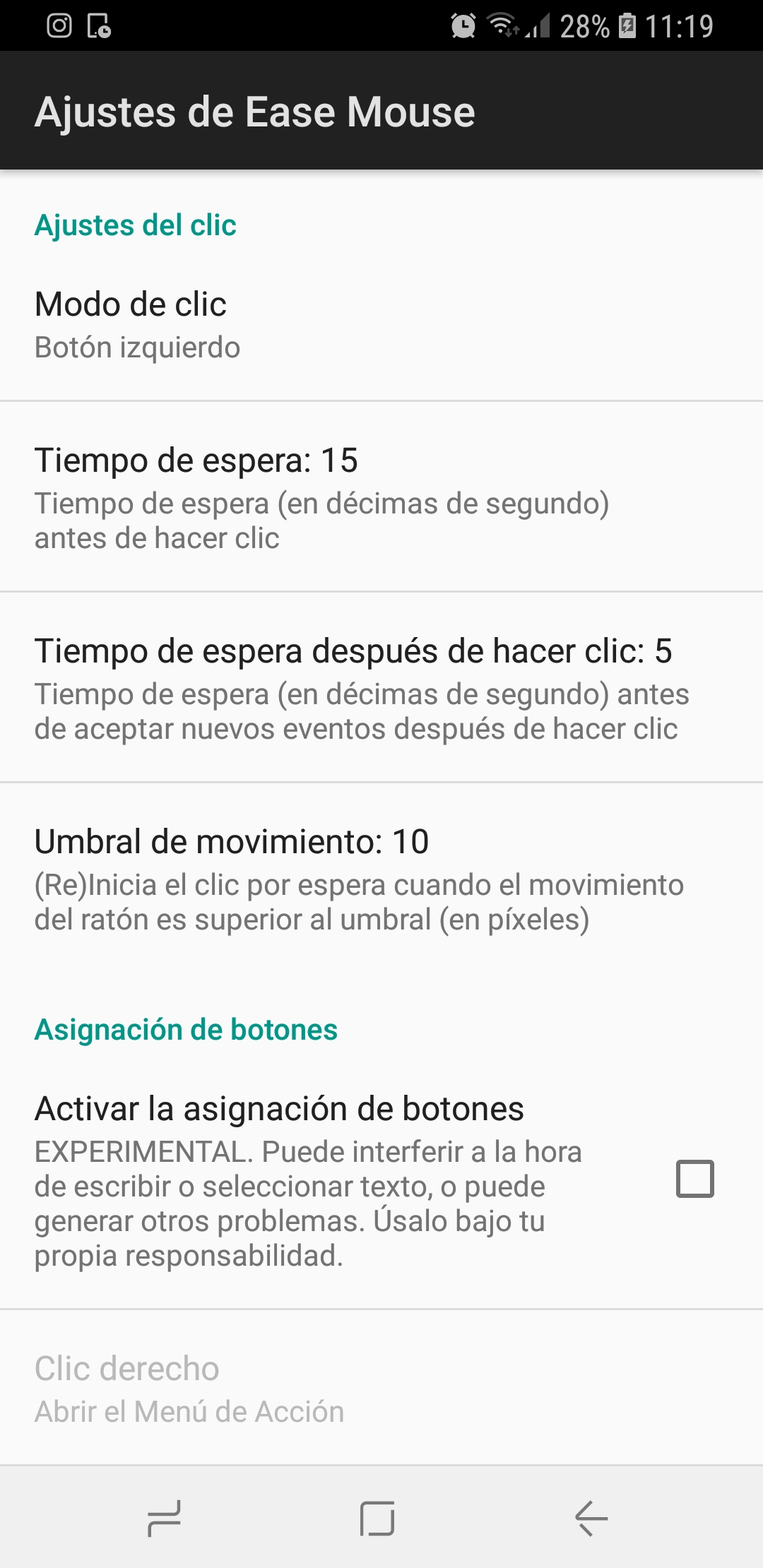

-Click settings: This section contains four subsections.
-Click mode: You can choose between waiting, left button and left button with filters.
-The waiting time: Indicates the time in tenths of a second before clicking. Pressing it can be modified between 3 and 50 tenths of a second.
-The waiting time after clicking: It is the waiting time in tenths of a second before accepting new keystrokes. When pressed, it can be modified between 0 and 20 tenths of a second.
-Motion threshold: It is responsible for (re) initiating the click by waiting when the mouse movement is higher than the threshold (in pixels). It can be modified between 1 and 50, although by default its value is set to 10.
-Button assignment: Allows you to activate the button assignment, for example, the right click is to open the action menu. It is still in the experimental phase. In this tab you can activate the option to use the roulette as a scroll wheel. Being an experimental option it may not work correctly every time or cause other functions to not work correctly.
-Assistance settings: You can activate the option to minimize by touching the screen. You must press the menu button with one finger to deactivate it. This option is very comfortable compared to the accessibility options offered internally by different mobiles.
-Interface settings: Within this option you can find:
-Activate the scroll buttons: Activate this option to allow scrolling with the application.
-Simplify scroll buttons: Activating this option reduces the number of scroll buttons, grouping them all into the same button.
-Play sound when clicking: This option can be activated or deactivated depending on the user's needs.
-Hide bars: It is possible to mark or unmark this option, to make the bars invisible. It is not recommended because with the visible bars it is easier to see where you are clicking.
-Size of the interface elements: It allows you to select between small, normal, large or extra large to adapt to the user's needs.
-Actions menu settings: It offers three more subsections.
-Menu type: You can choose between none, large or docked.
-Position (docked): When docked in the type of menu is selected, this option allows the user to choose the area in which they want this menu to be located, choosing between right, left, top and bottom.
-Available actions: Different options appear in this menu, such as back, start, scroll, etc. among which you can mark or unmark depending on whether you want these options to be available in the menu.
-Minimized mode settings: The position of the minimized button is available, being able to choose between bottom left, bottom right, top right or top left.
-Help: The version of Ease Mouse being used is available in this section.
Tests performed
In order to analyze and evaluate the application, a series of tests have been carried out to verify its operation. The tests have been carried out on a Samsung Galaxy S8 device (Android 8.0.0) with version 1.3.0.
It has been tested using a wired mouse via adapter.
Functionality tests
In order to use the application on the device, it was necessary to install it through the Play Store.
Once the application is installed, when you start it for the first time, the application needs to be granted different permissions.
Usability testing
These tests are intended to measure the possibilities of the application to be understood by the user. In this case, use it to be able to operate an Android device.
The application is very simple to use, and the menu, although it is very simple, can be configured by another person, not being necessary to access it every time the application is used, if not only when you want to make changes to the chosen options . Being simple to use, if the application is uninstalled at some point the simplicity of the interface makes it very easy to remember how it works.
Compared to effectiveness, whenever the application is activated, two red lines appear in the position where the pointer is, and depending on the chosen configuration it will only be necessary to wait or click. As has been noted before, the application is simple to use, so it can be said that the product has very high efficiency in terms of its intended use.
Regarding portability, Ease Mouse works only on Android devices whose version is equal to or higher than 7.0.
Taking into account this analysis, it can be said that the product has very good usability with respect to the objective mentioned above.
Accessibility tests
In this section, different criteria have been applied to assess whether the application can be used regardless of the capabilities of the user.
Cognitive accessibility - The buttons found in the menu come with an indication of what they can do, for example, the backward key comes with the word back, the screen scrolling key comes with the word scroll , etc. In addition, from the menu you can configure the size and position of some buttons, which allows greater accessibility.
Accessibility for people with low vision - You can change the size of the interface elements, choosing between small, normal, large or extra large. It is also possible to configure the position of the minimized button in one of the four corners of the device.
Accessibility for people with hearing difficulties – People with hearing difficulties can use the application without having any problem, since there is no content in the form of video or audio, except for the tutorials, which are not subtitled, but yes transcribed below the explanatory video.
Physical accessibility - This application is intended for people with movement difficulties, which makes it completely accessible in this field.
Reliability tests
These tests are intended to verify if the application has bugs that do not allow it to perform its functions.
During the days that the application was tested, no notable or critical failure was detected in its operation.
Privacy & Security
Regarding privacy and security of the application, no data is required, but it is necessary to grant some permissions to the application.
Conclusions
It is an interesting application for those users who need to use the mouse as a button.
Some devices, such as the Samsung Galaxy S8, can work with the mouse without installing the application, but it can be useful in devices that do not recognize this input, to use a joystick or other non-conventional mouse and / or to allow greater adaptation to the user.
Highlights
- Having the application installed allows you to configure the size of the interface buttons, the position of the menu, which allows it to be adapted to the user.
- Two red lines are shown where the pointer is, allowing for better visualization.
Improvement points
- It does not allow changes to the colors, widths and contrasts of the bars that indicate where to move the pointer. It will be added in future versions.