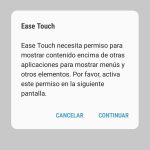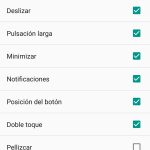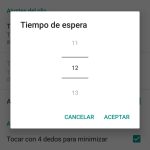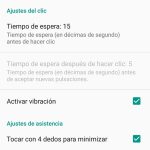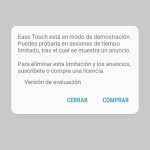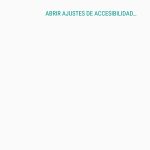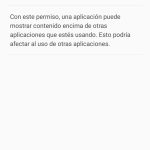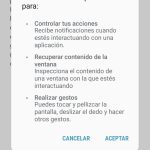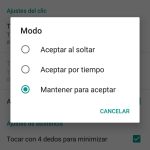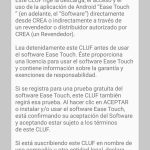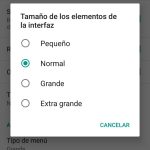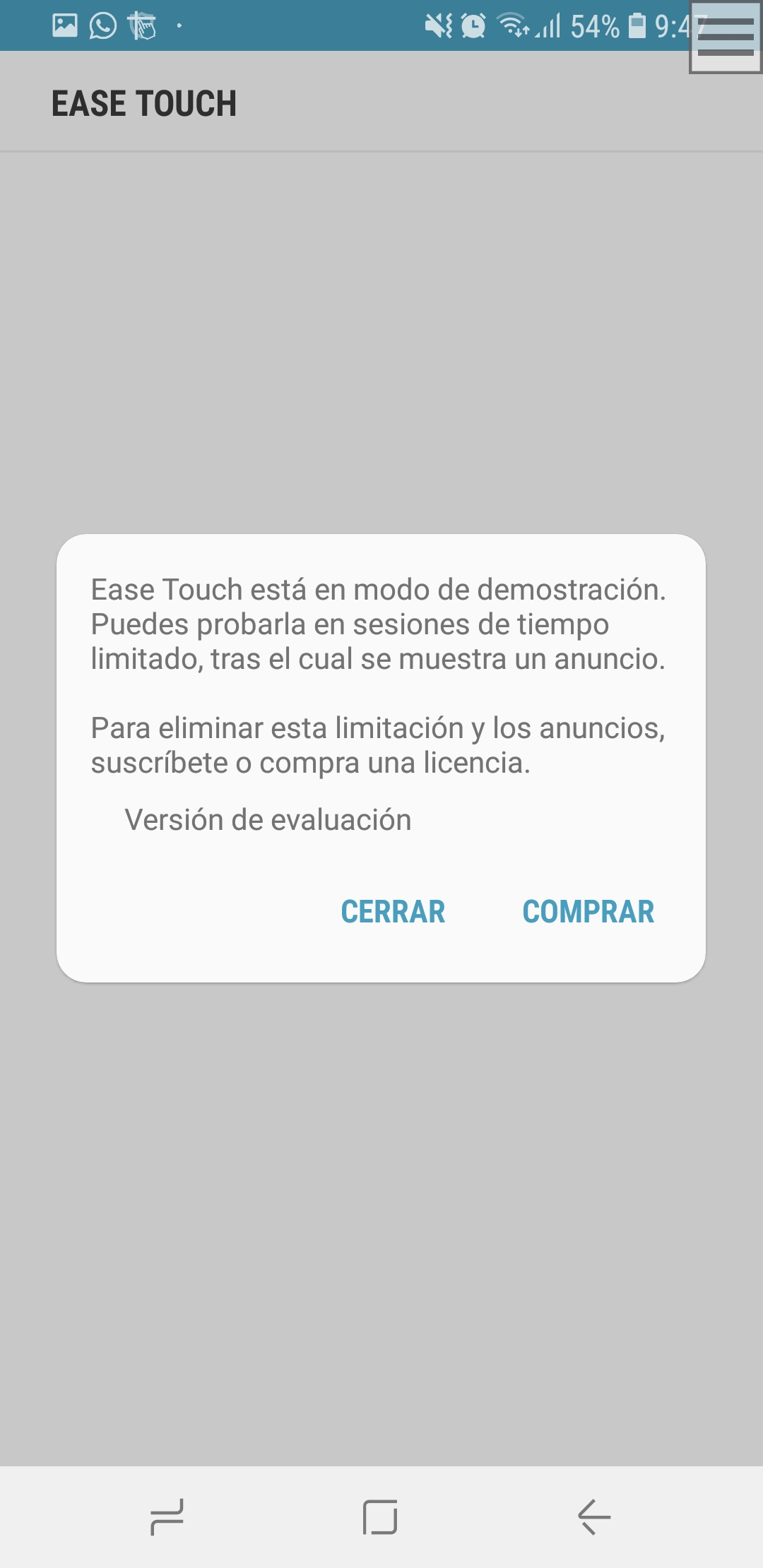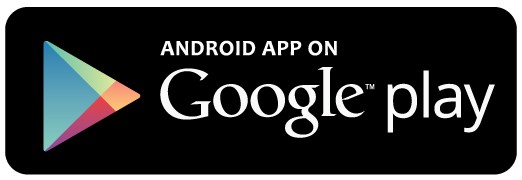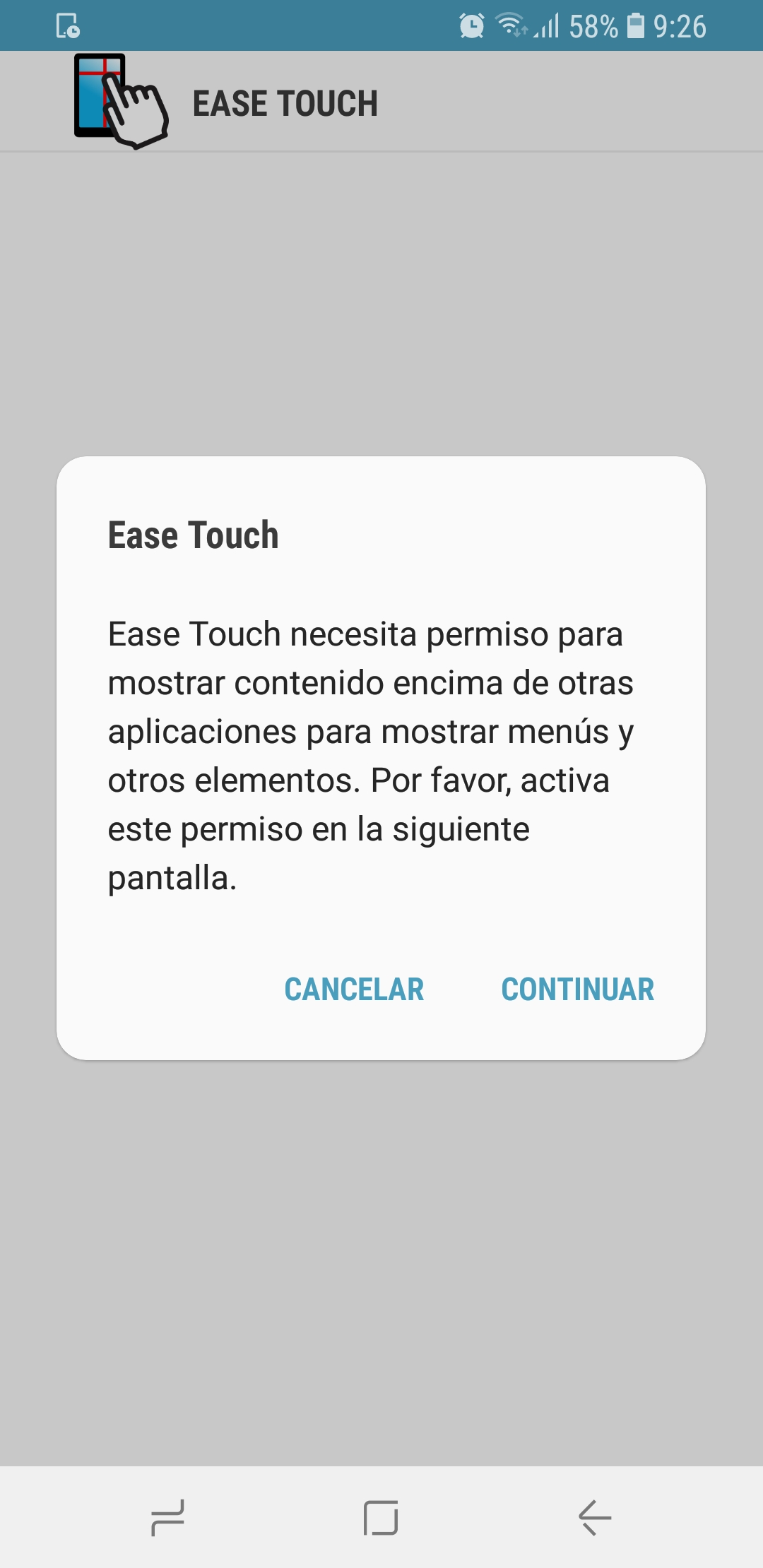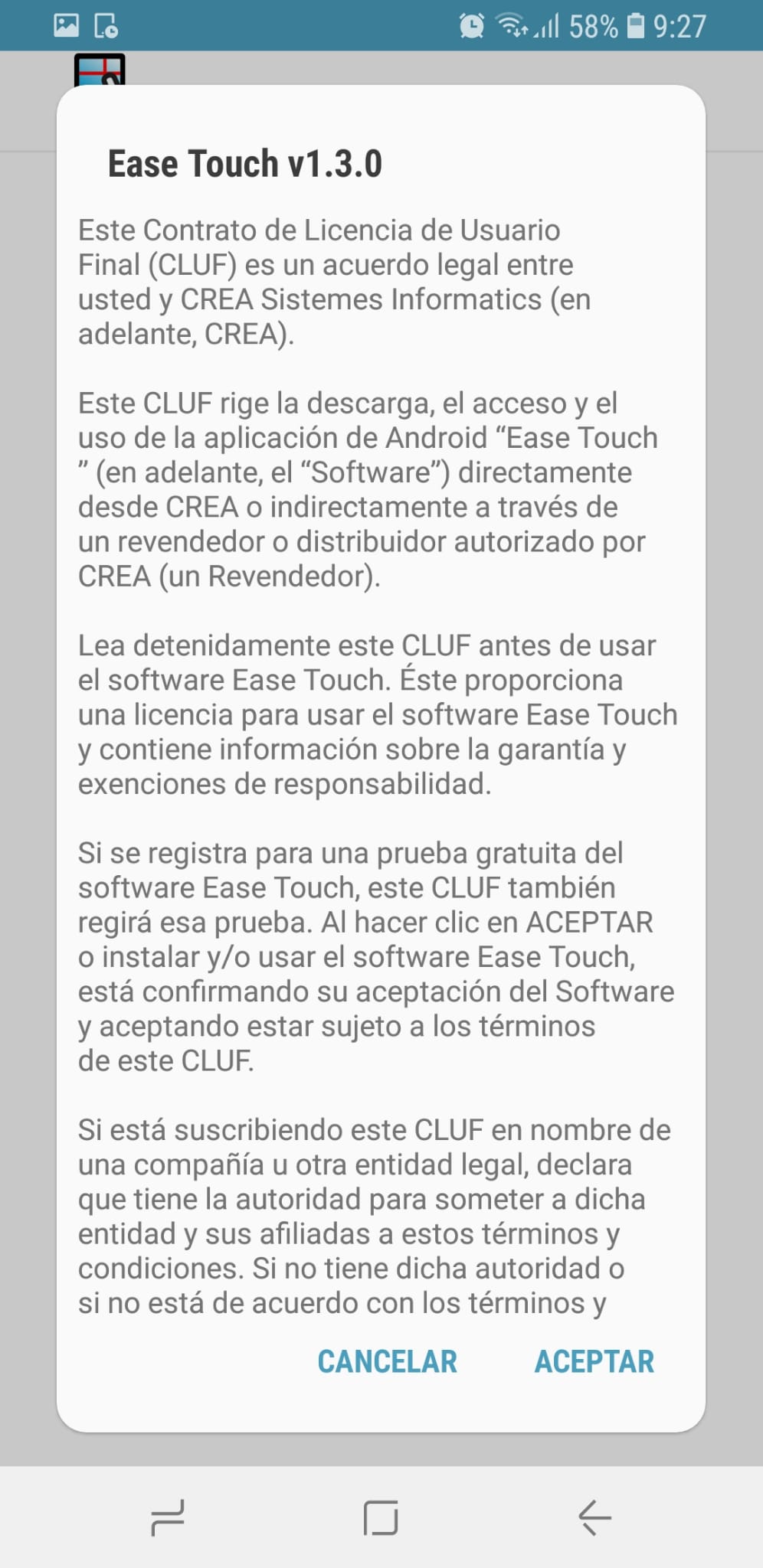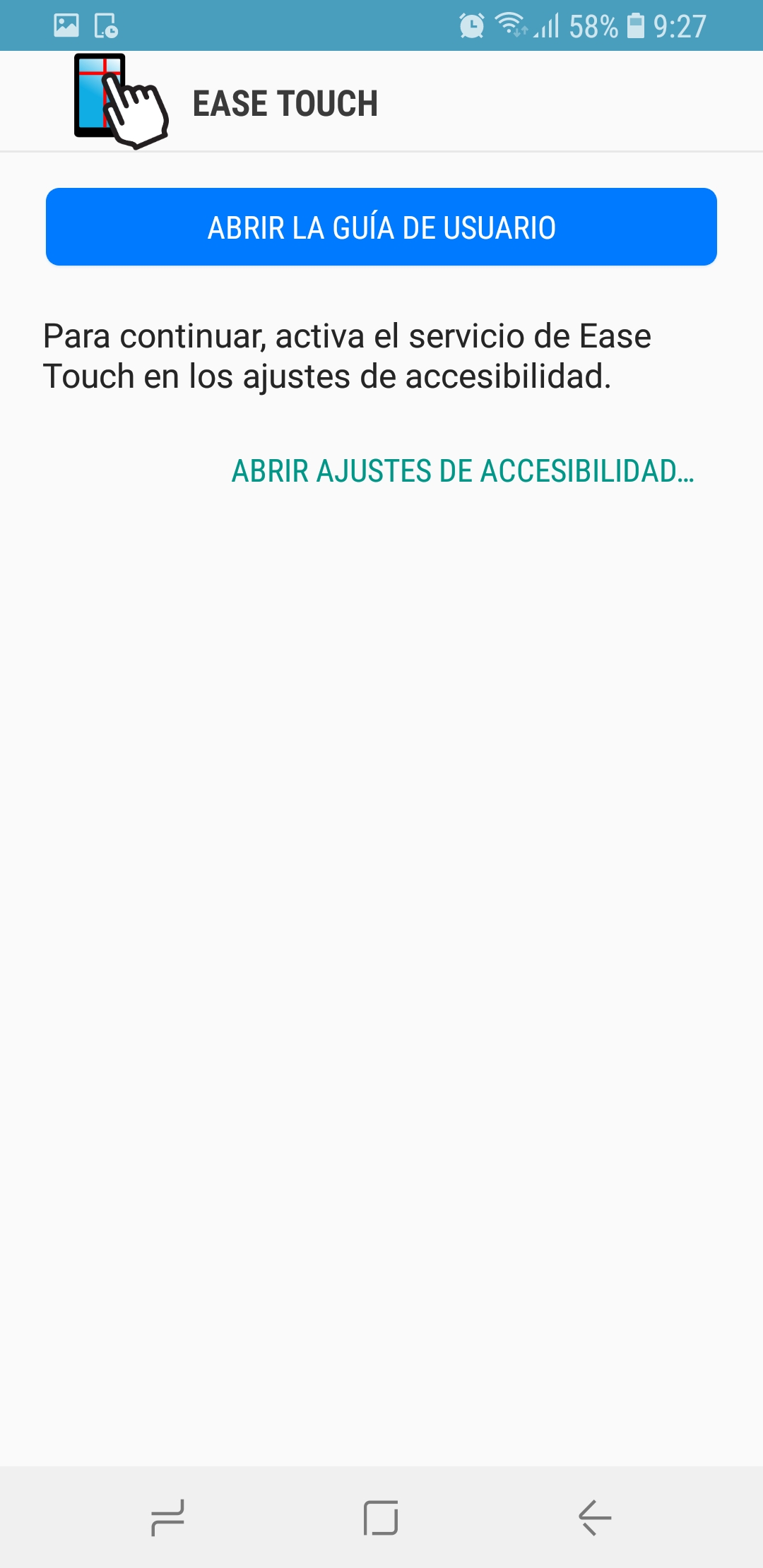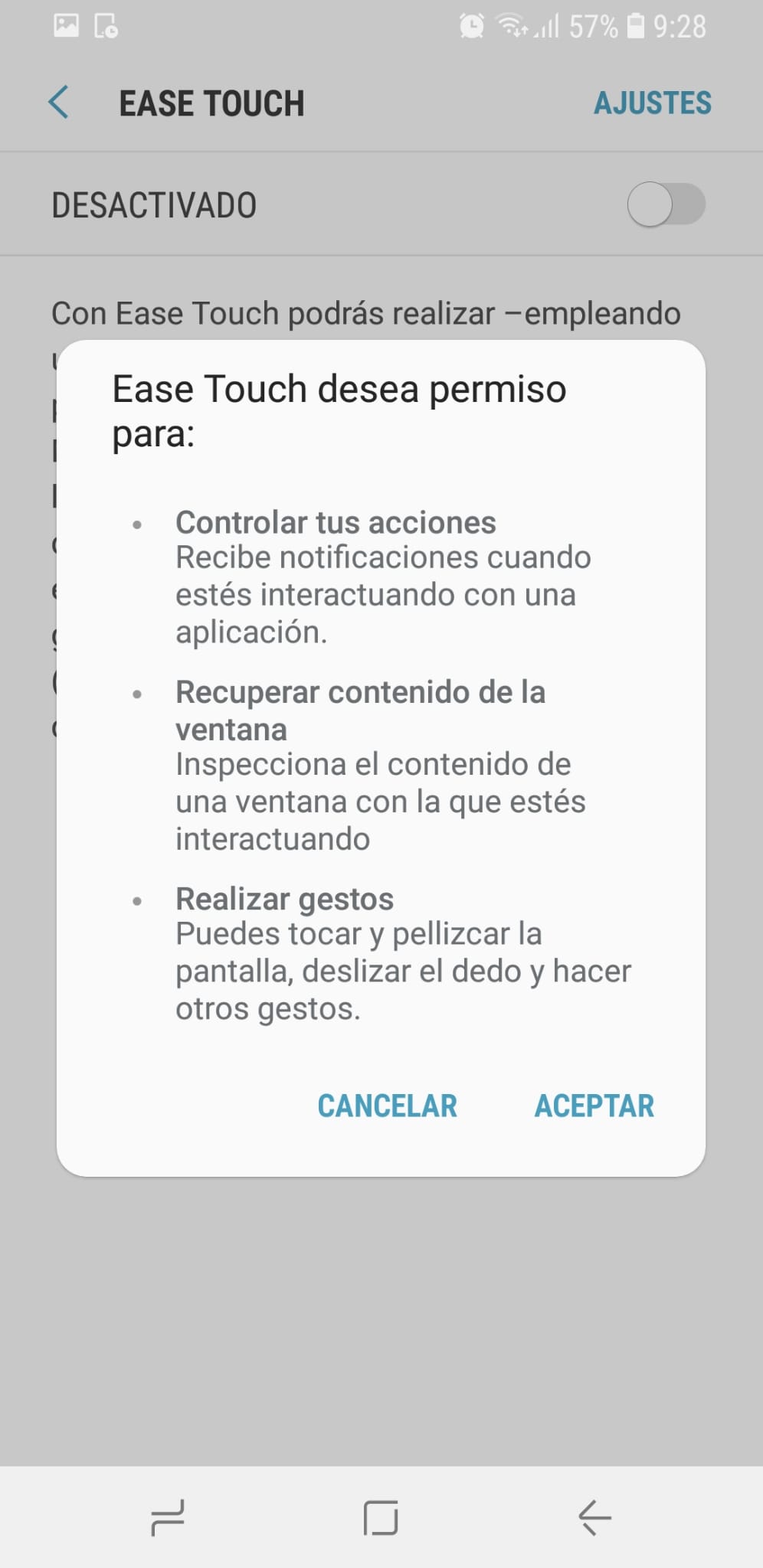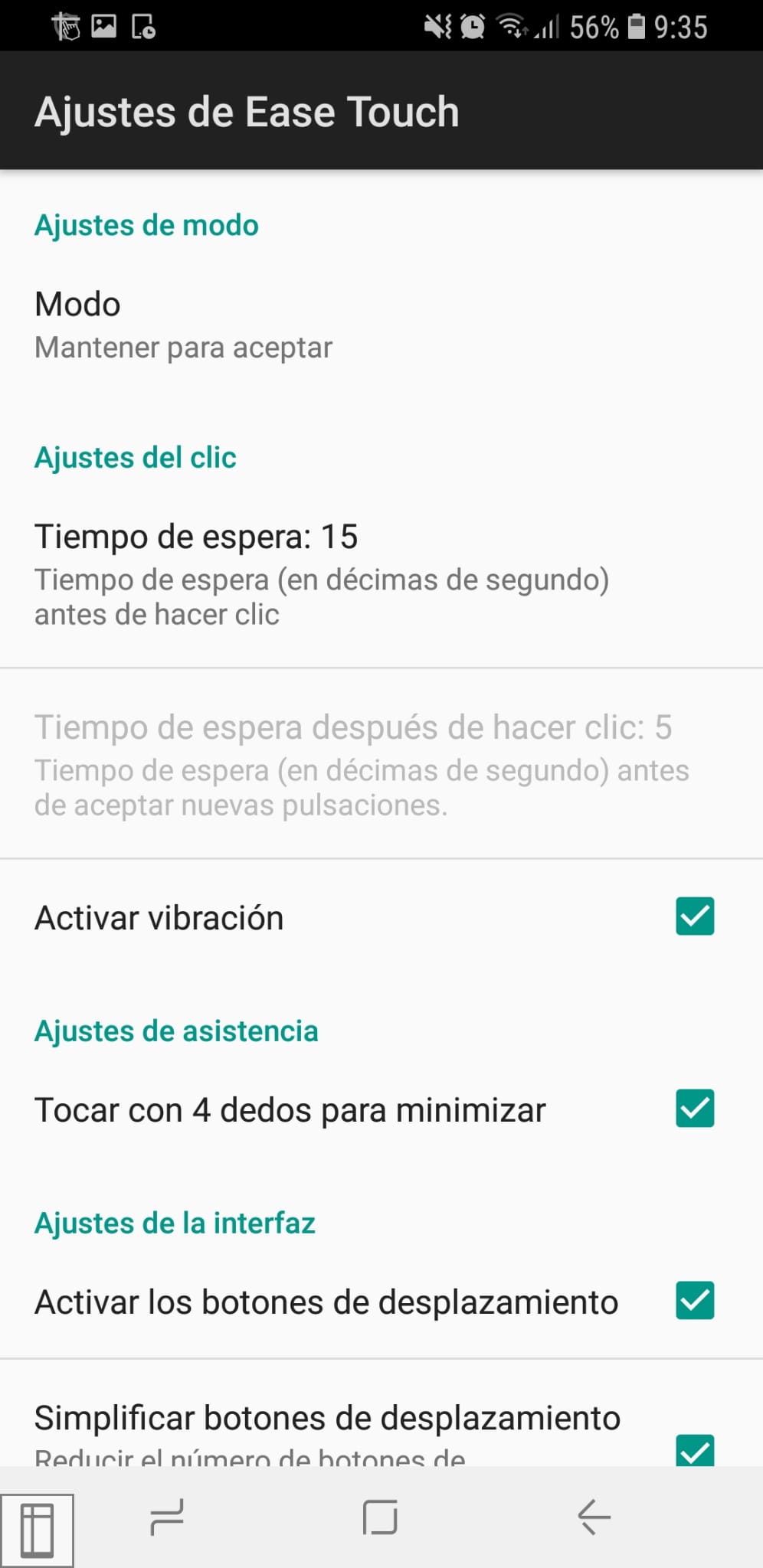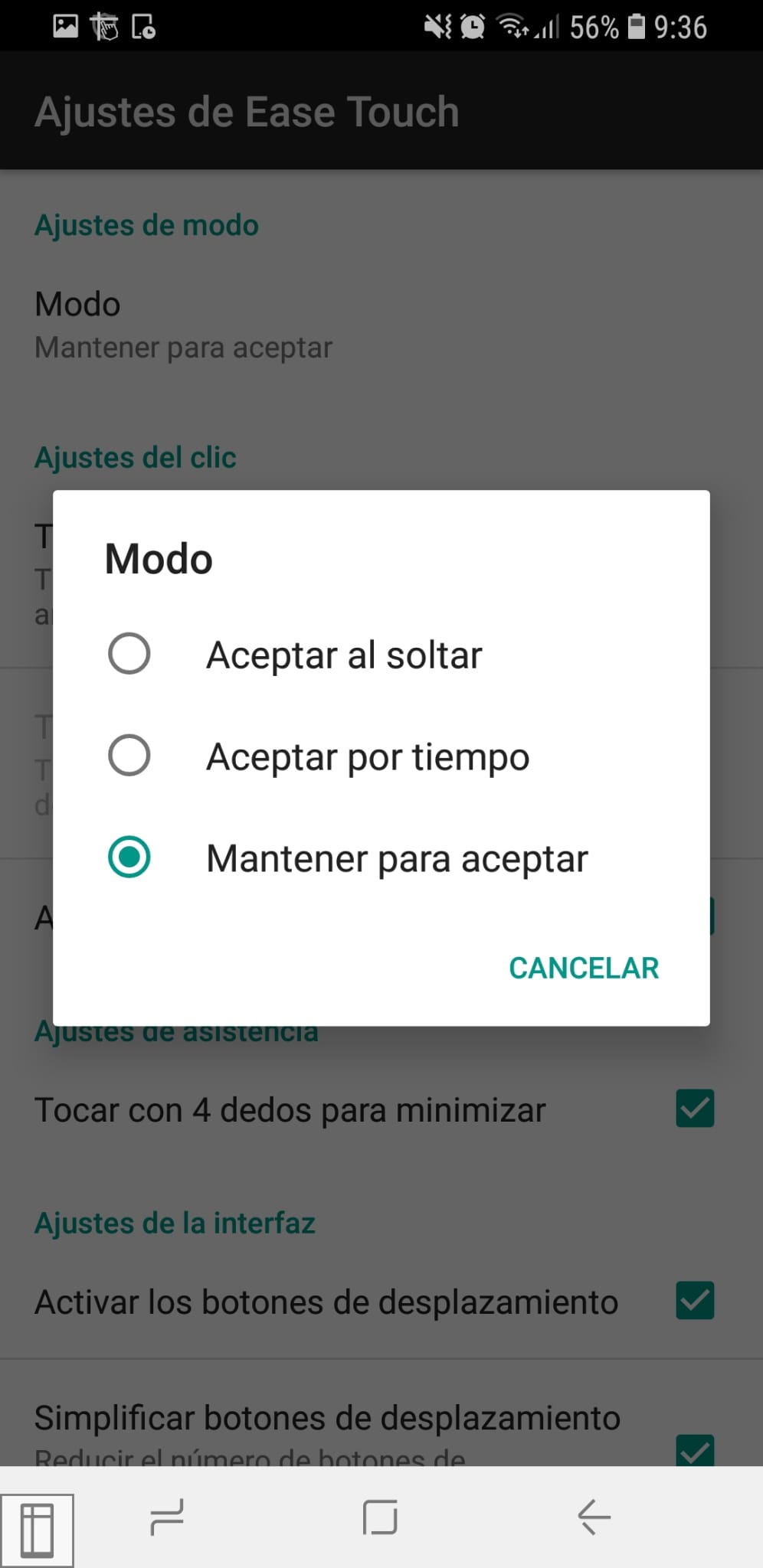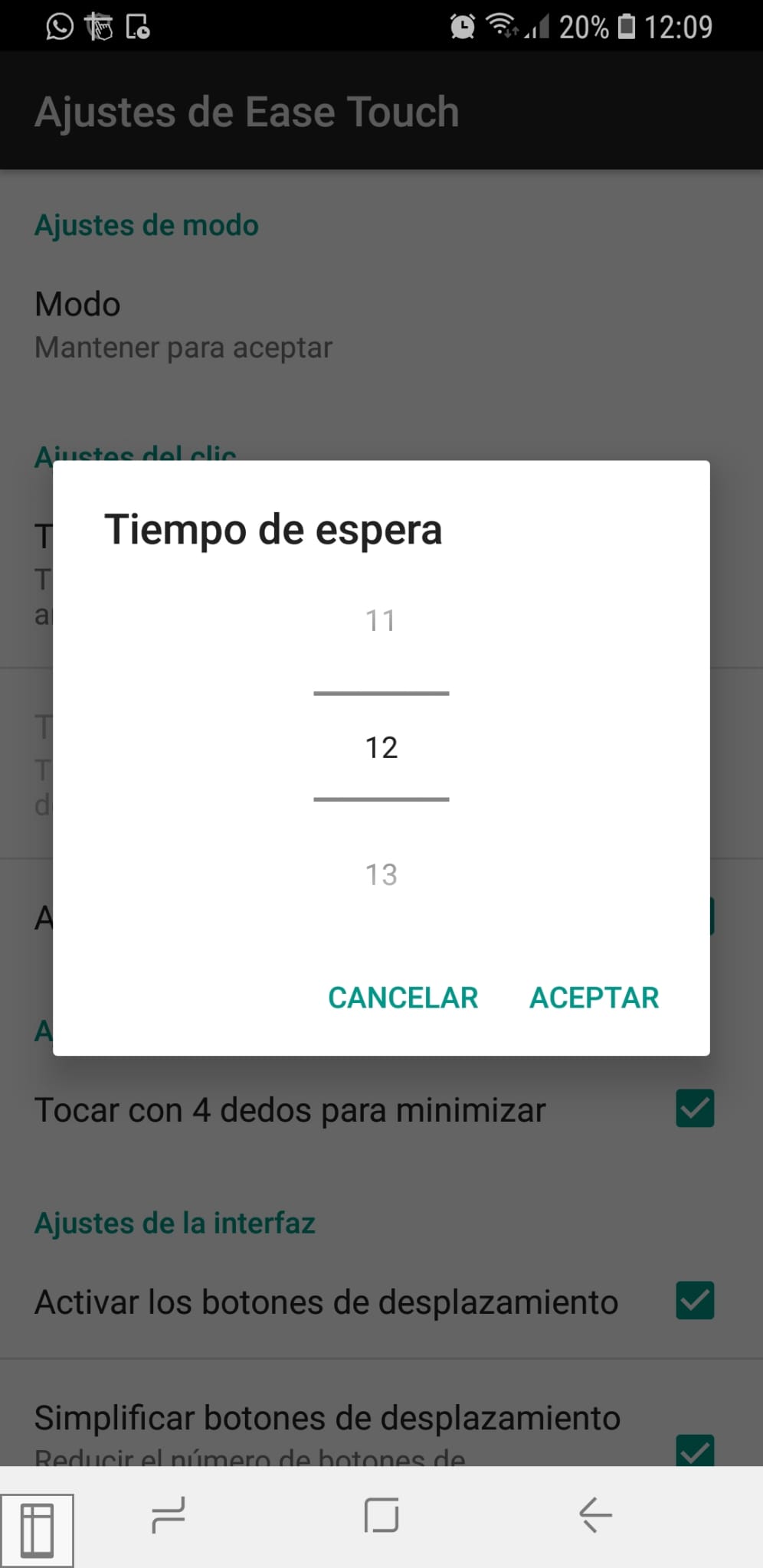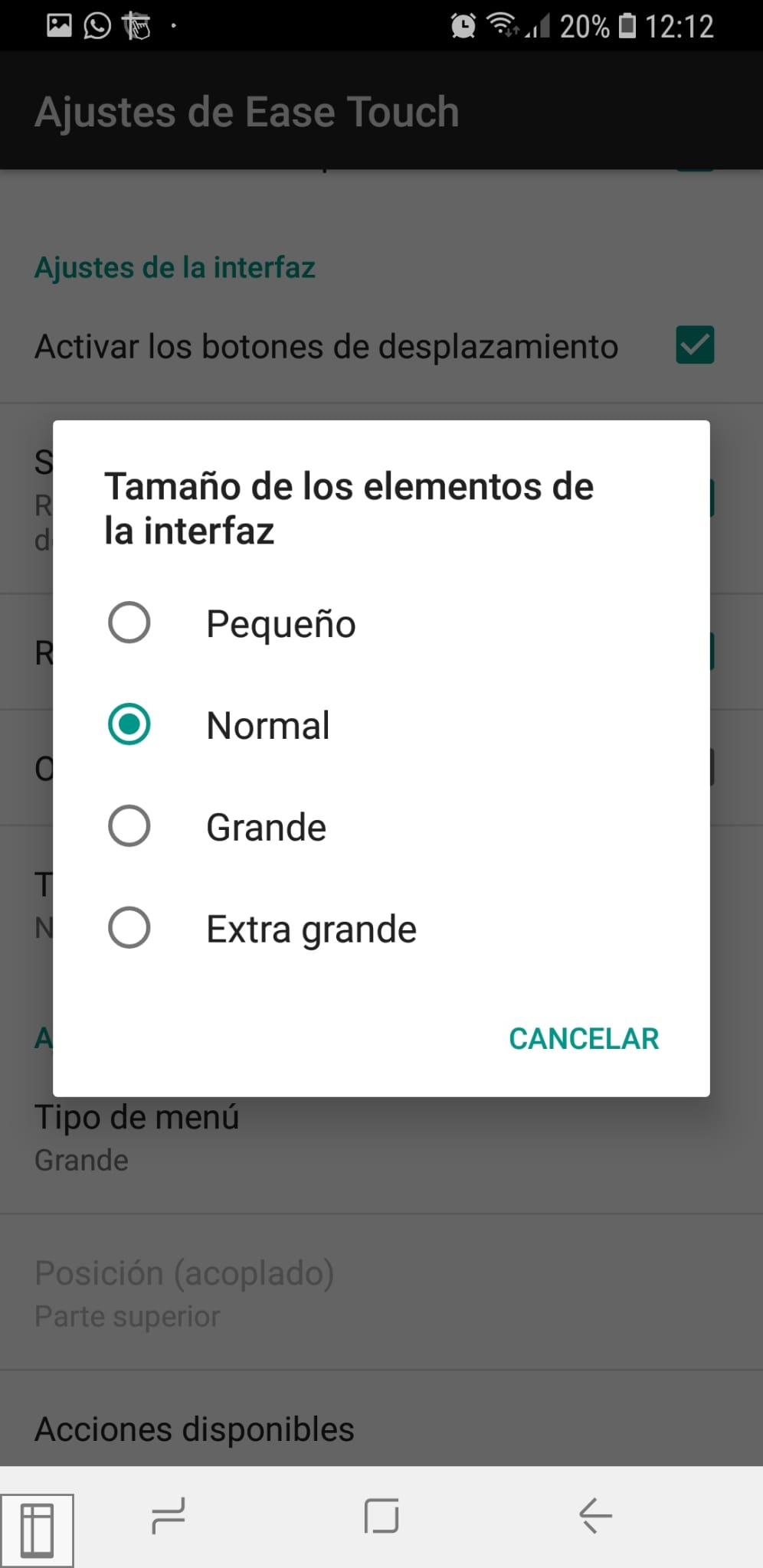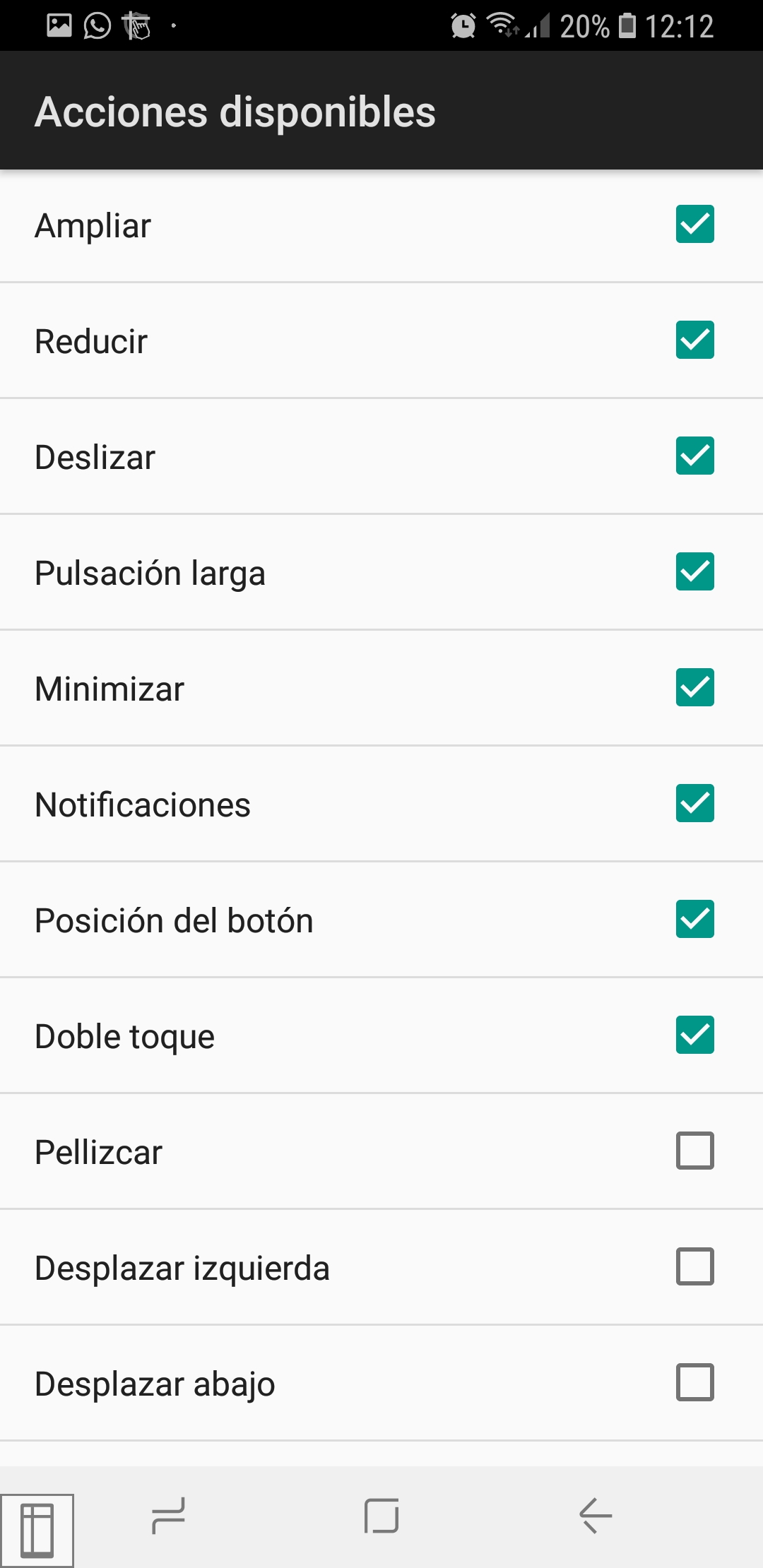Installation and activation
Its installation is very simple and can be downloaded from the Play Store as indicated above.
Once installed, when the Ease Touch application is opened, it asks for permission to display content on top of other applications.
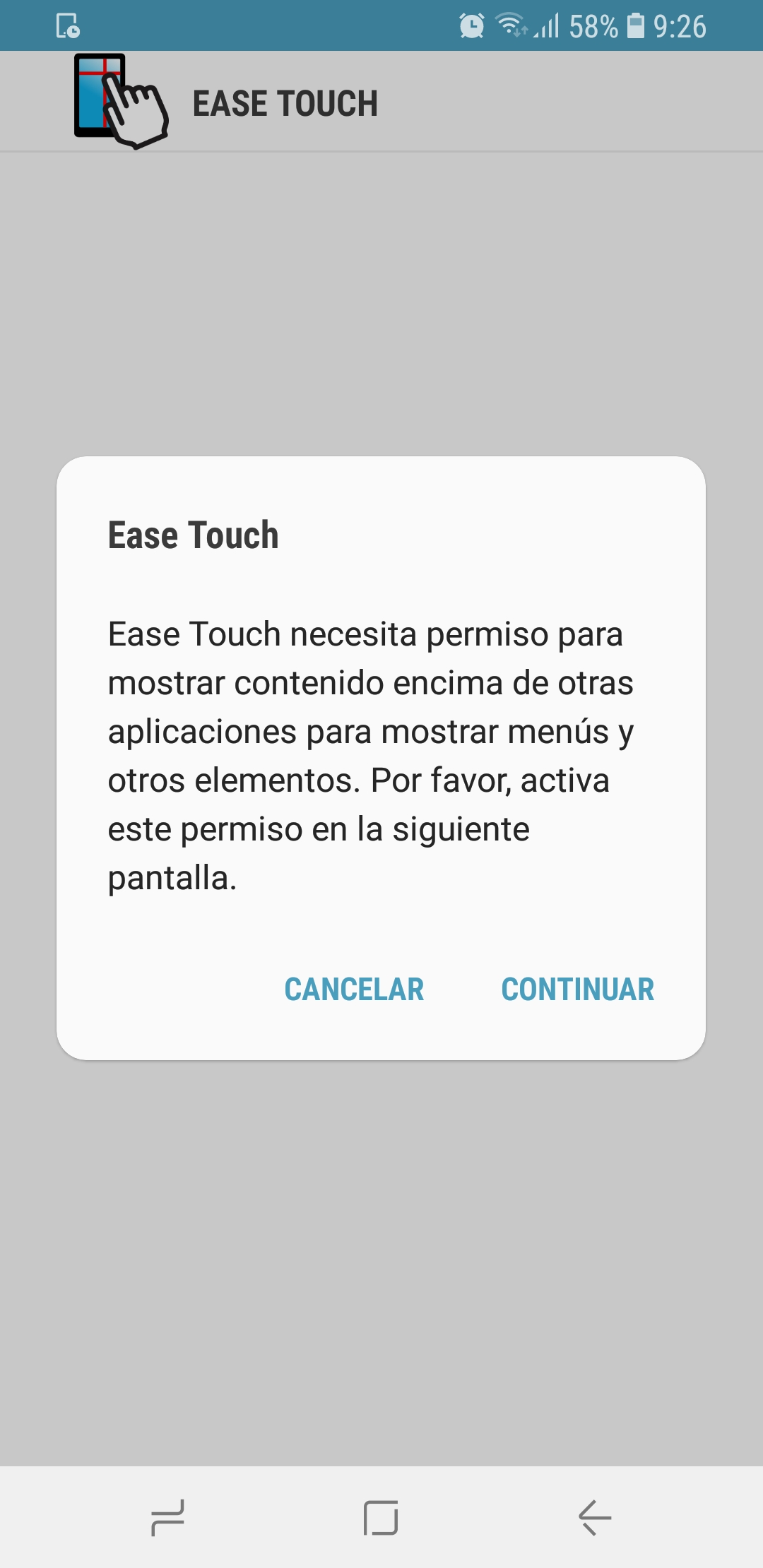
It is necessary to click on continue, and grant permission.
In the next step you need to accept the end user license agreement.
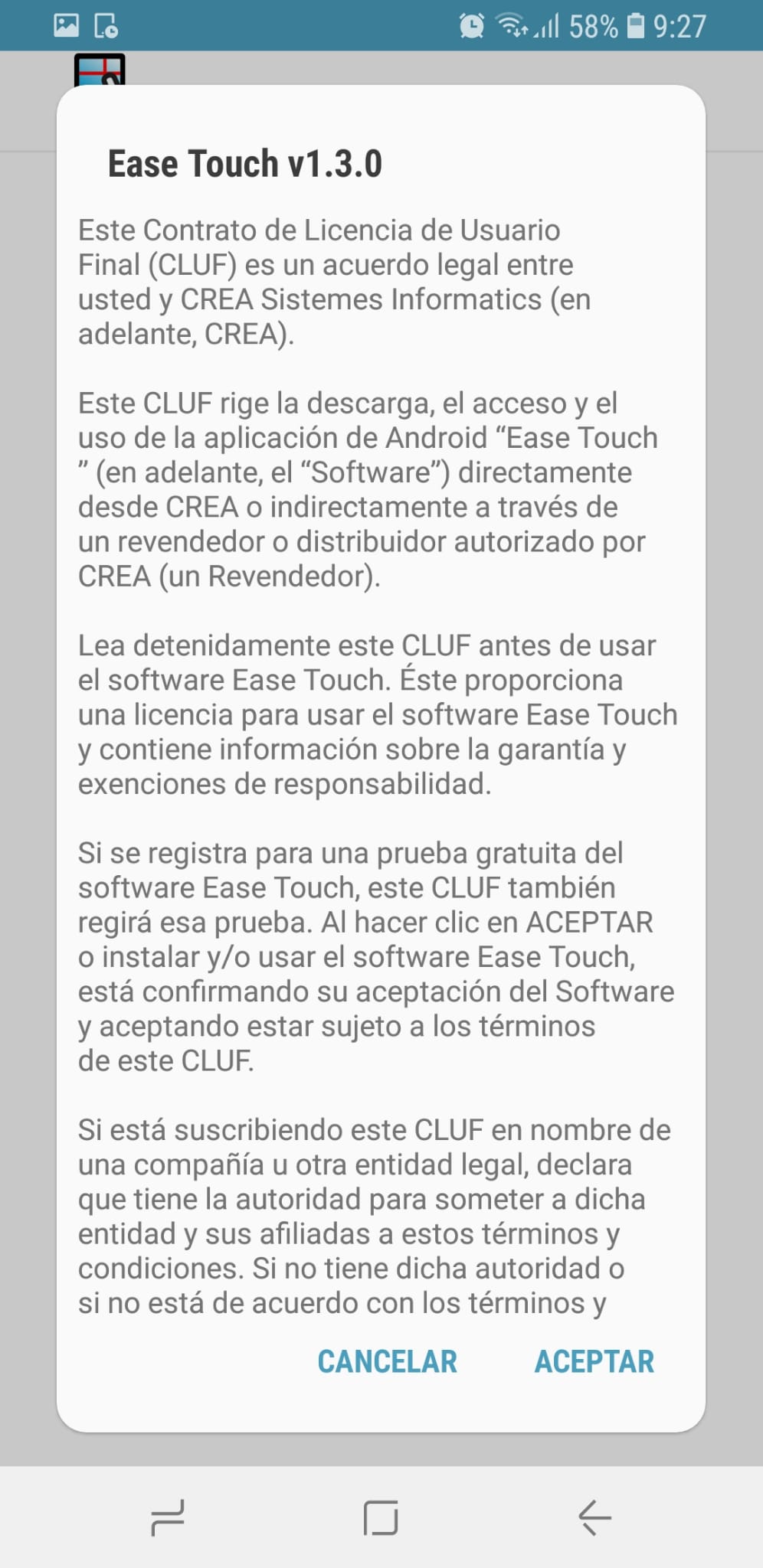
Once the permissions have been accepted, you can open the accessibility settings (both through the application tab and by going to the phone settings) or you can open the user guide with written and video explanations (you need Internet connection).
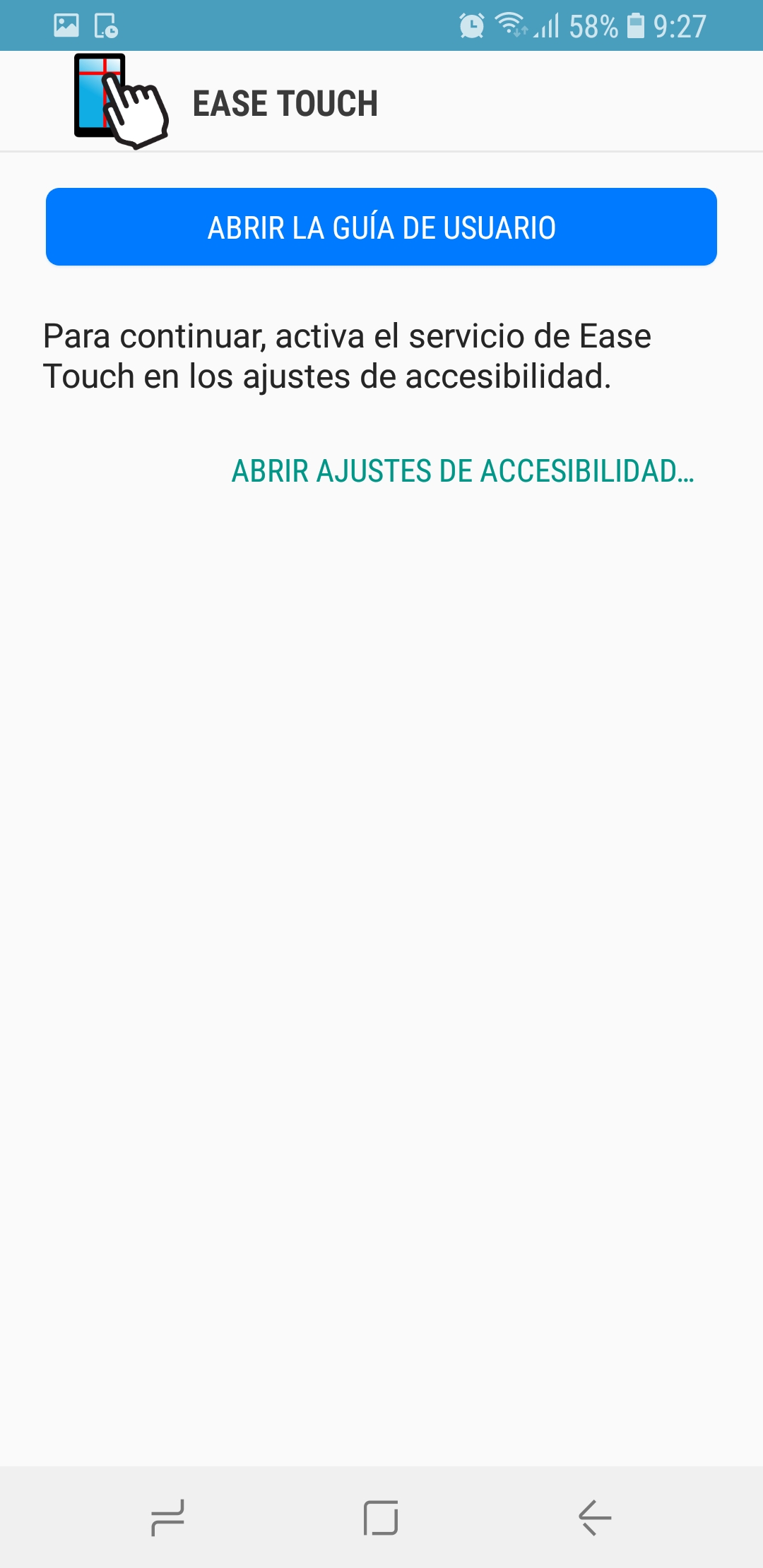
If you click on Open accessibility settings, a screen opens where you need to slide it down until you reach Services, where you can see the Ease Touch application and its status (activated or deactivated). To activate it, access and activate the button on the right. In addition, it will be necessary to grant action control permissions, retrieve window content, and perform gestures. Once accepted, it is only necessary to press the Activate Ease Touch button.

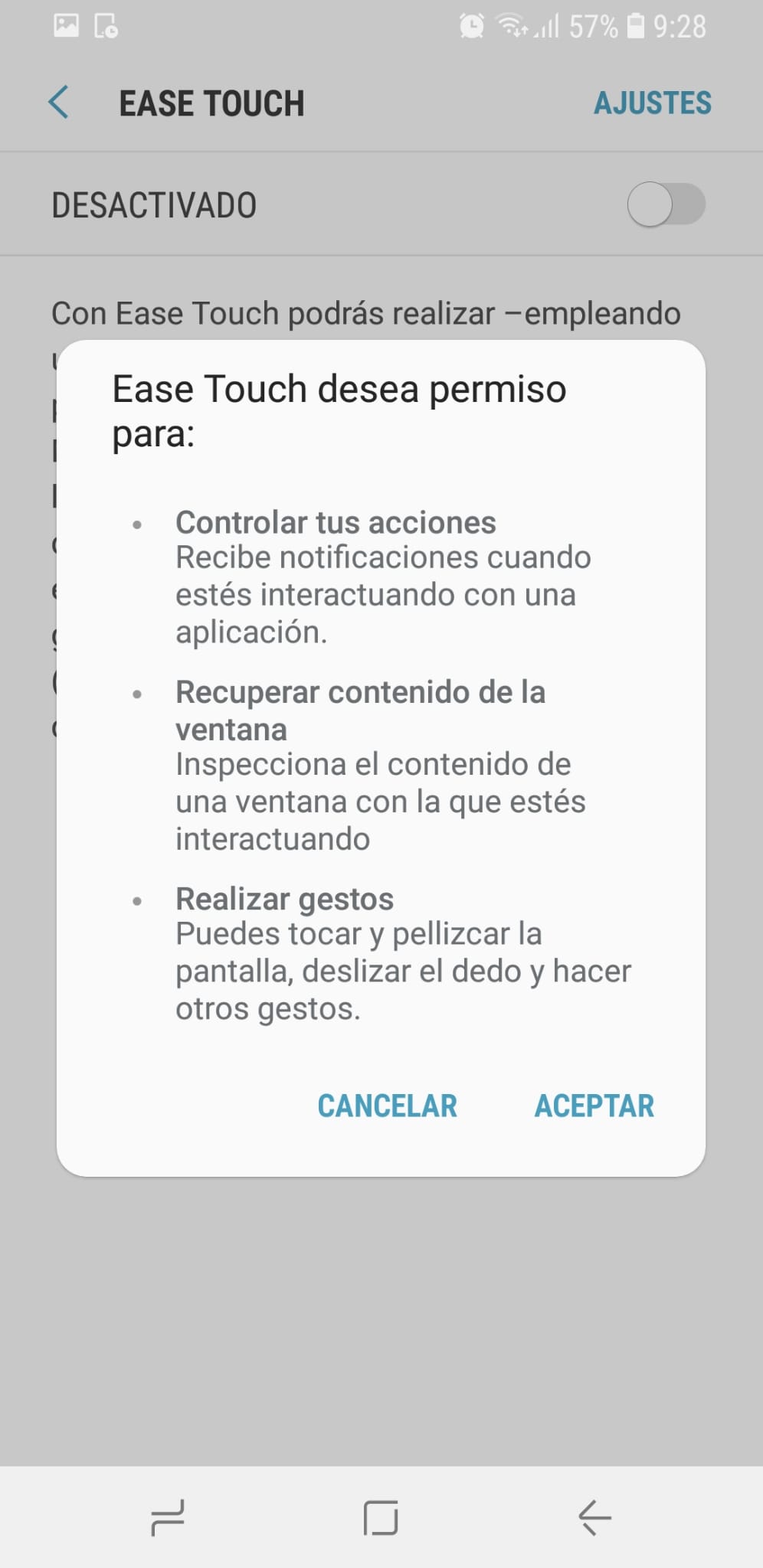
Operation and configuration
The operation is very simple. The default configuration is to hold to accept and with a waiting time of 15 tenths of a second.
The different options offered by the application are:
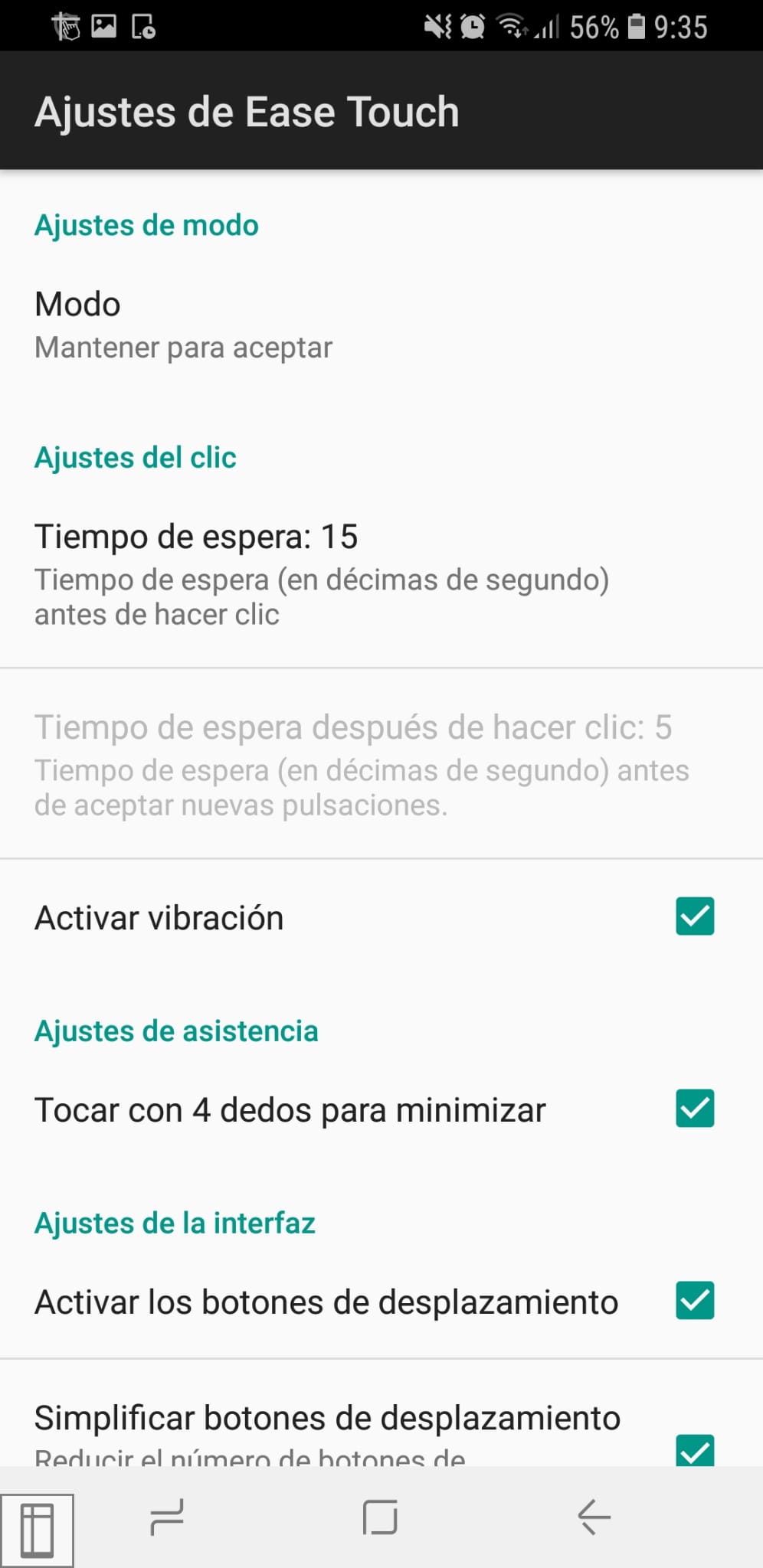
-Mode settings: The options that can be found are, accept on release, accept for time and hold to accept.
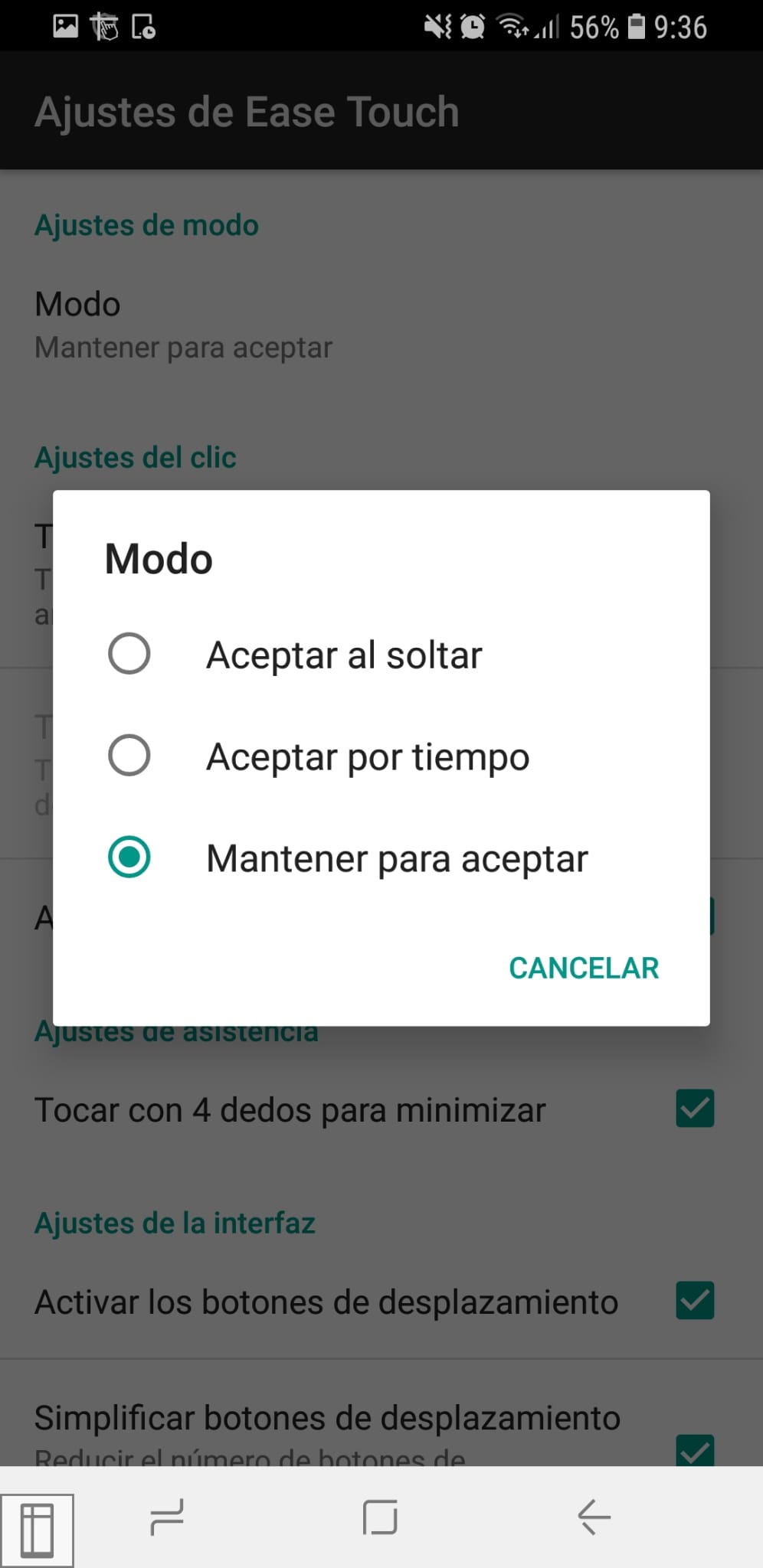
-Click settings: This section contains three subsections.
-The waiting time: Indicates the time in tenths of a second before clicking. Pressing it can be modified between 1 and 50 tenths of a second.
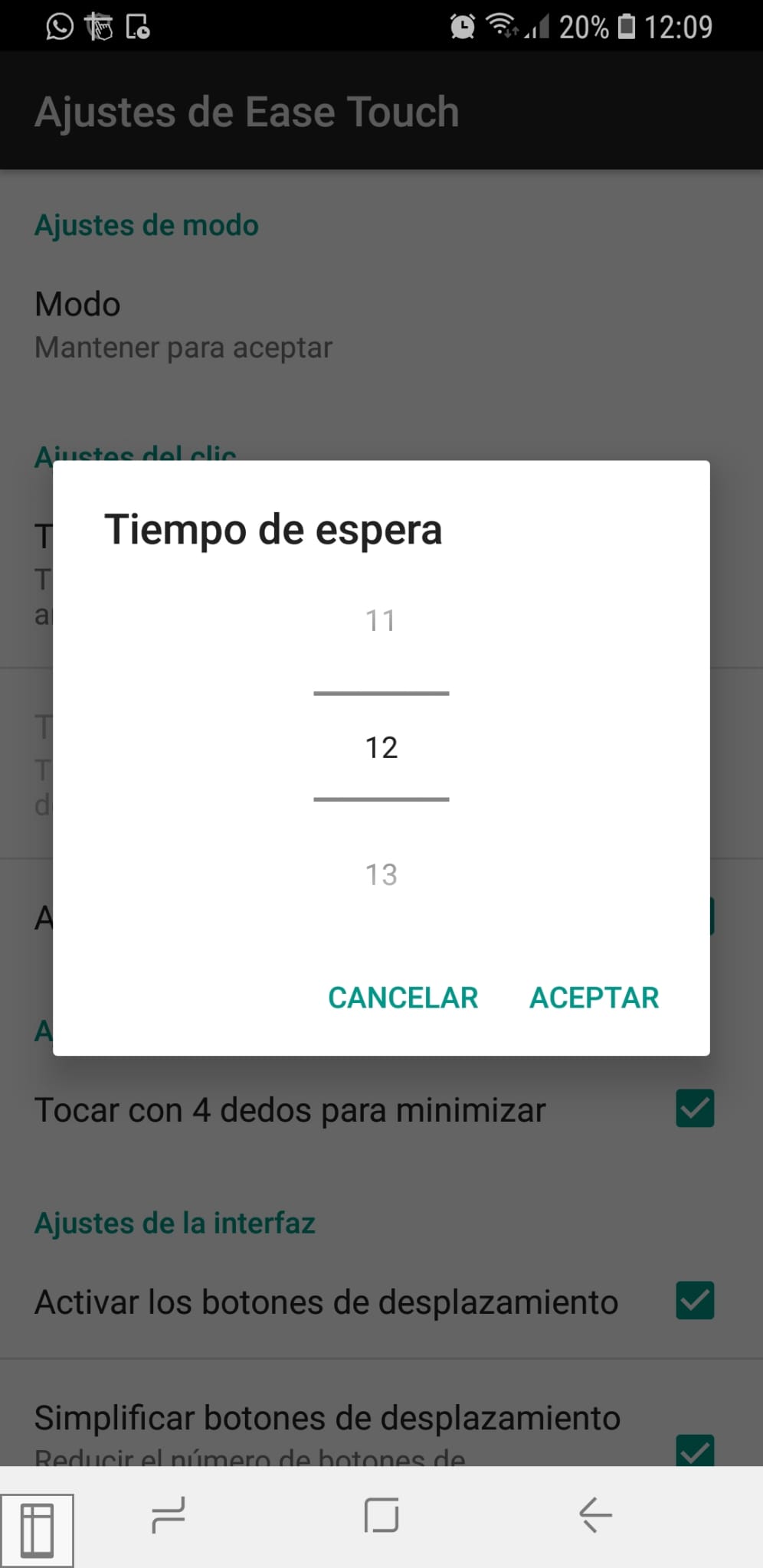
-The waiting time after clicking: It is the waiting time in tenths of a second before accepting new keystrokes. When pressed, it can be modified between 0 and 20 tenths of a second.
Depending on the mode that has been selected, one of the two above can be configured.
-Activate vibration: It is possible to mark or unmark this option depending on what you want to configure. In some Android devices, it may be necessary to configure the phone's vibration settings, for this you access the phone settings tab> sounds and vibration> Vibration intensity and within that tab the necessary vibration is activated, generally it is the of notifications. (The name of the phone settings may vary depending on the model used).
-Assistance settings: Offers the option to enable 4-finger tap to minimize. This option is very comfortable compared to the accessibility options offered internally by different mobiles.
-Interface settings: Within this option you can find:
-Activate the scroll buttons: Activate this option to allow scrolling with the application.
-Simplify scroll buttons: Activating this option reduces the number of scroll buttons, grouping them all into the same button.
-Play sound when clicking: This option can be activated or deactivated depending on the user's needs. As before with the vibration activation, it may be necessary to configure the phone settings. With the model (Samsung Galaxy S8) it is necessary to open the phone settings> sounds and vibration and scroll to the touch sounds option (Play sounds when touching certain elements on the screen) and activate it. You also need to have the phone system volume active. As before, depending on the phone model the name of these settings may vary.
-Hide bars: It is possible to mark or unmark this option, to make the bars invisible. It is not recommended because with the visible bars it is easier to see where you are clicking.
-Size of the interface elements: It allows you to select between small, normal, large or extra large to adapt to the user's needs.
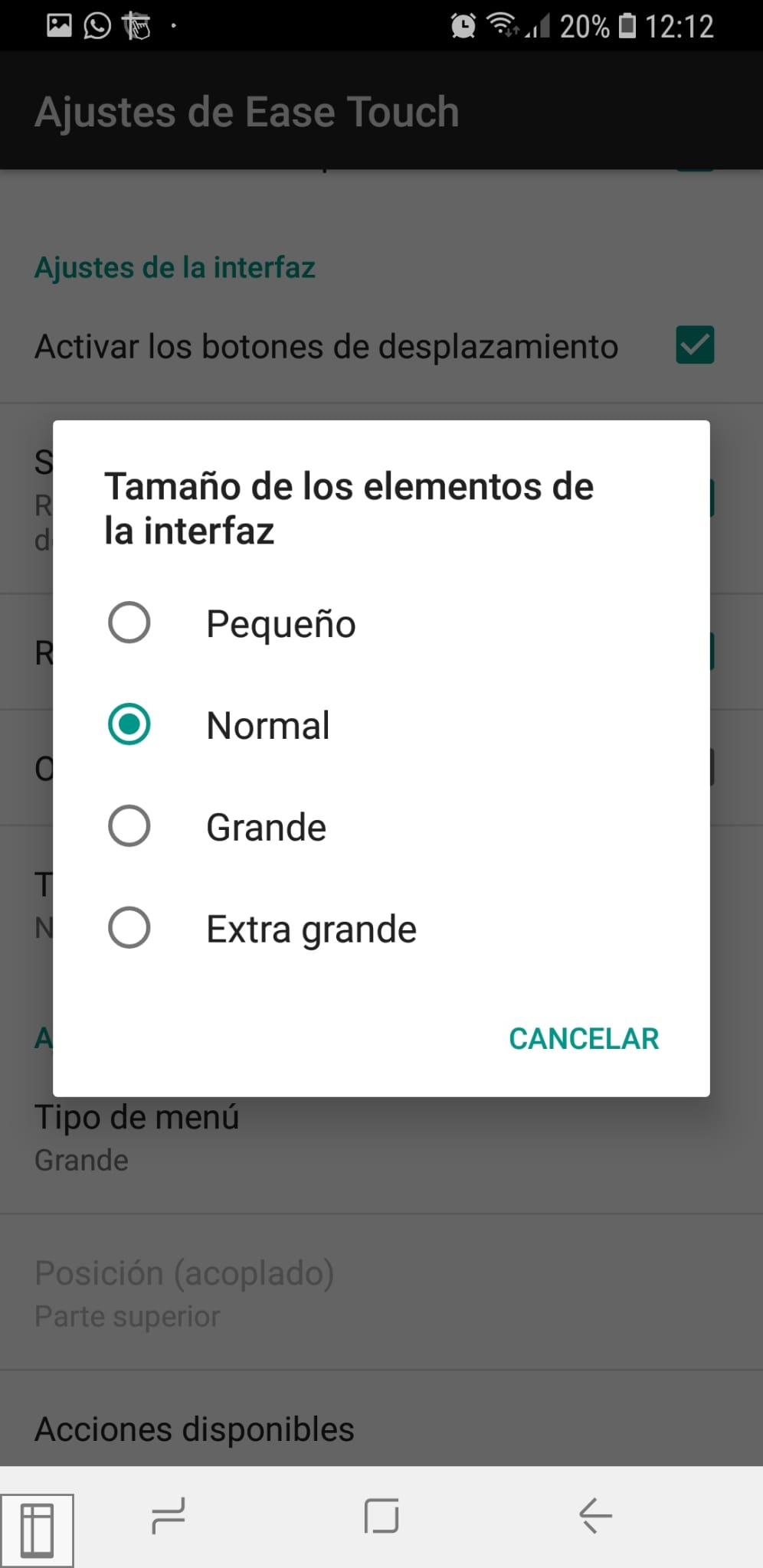
-Actions menu settings: It offers three more subsections.
-Menu type: You can choose between none, large or docked.
-Position (docked): When docked in the type of menu is selected, this option allows the user to choose the area in which they want this menu to be located, choosing between right, left, top and bottom.
-Available actions: Different options appear in this menu, such as back, start, scroll, etc. among which you can mark or unmark depending on whether you want these options to be available in the menu.
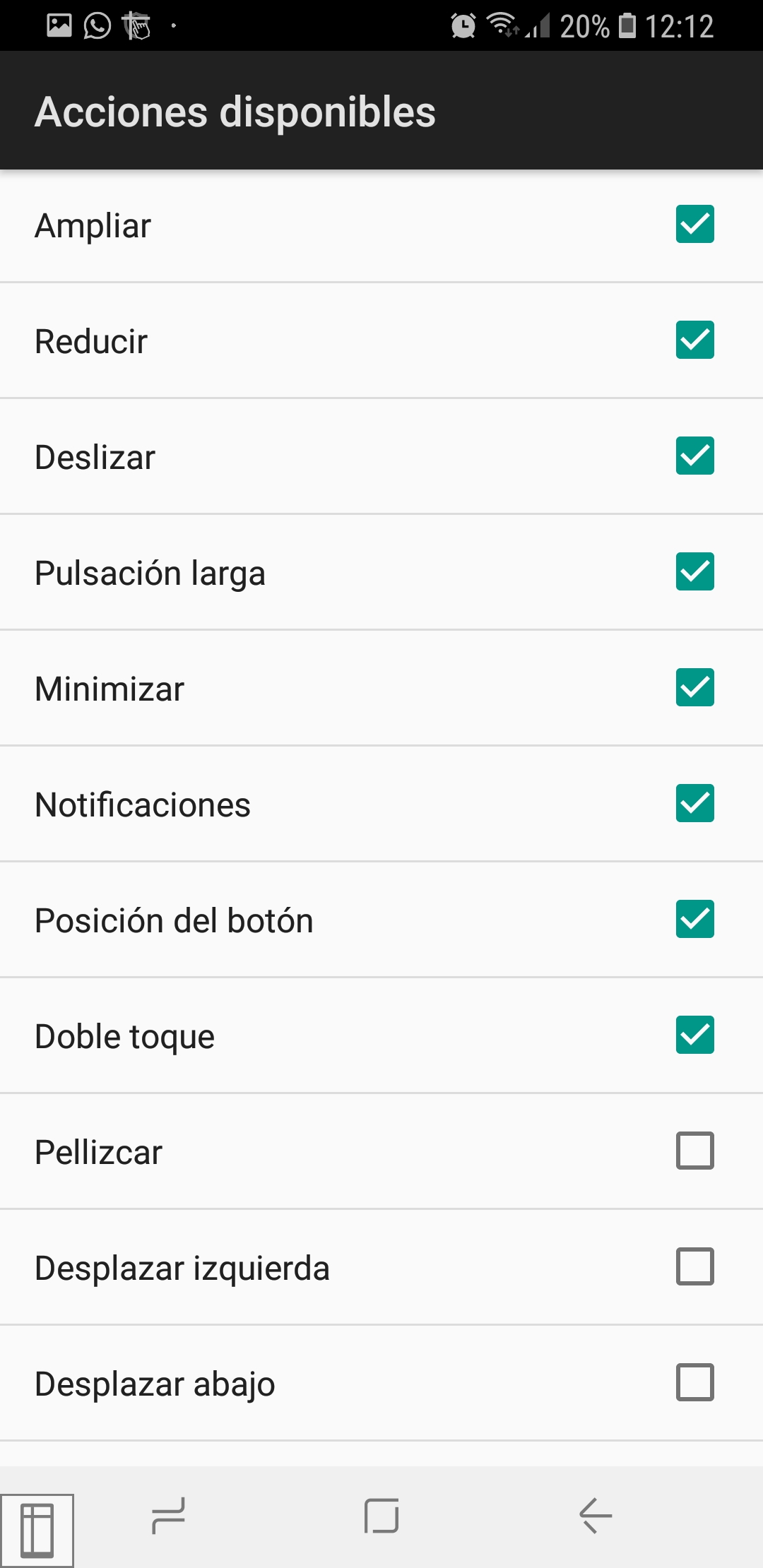
As the image indicates, there are actions to enlarge, reduce and pinch. With the third you can control the area where you want to apply and the enlargement / reduction to be carried out, although it can be more difficult to use than the enlarge / reduce actions. These functions can be used in applications such as gallery, google maps, etc., as well as when using the phone directly with your hands.
-Minimized mode settings: The position of the minimized button is available, being able to choose between bottom left, bottom right, top right or top left.
-Help: The version of Ease Touch that is being used is available in this section.
Tests performed
In order to analyze and evaluate the application, a series of tests have been carried out to verify its operation. The tests have been carried out on a Samsung Galaxy S8 device (Android 8.0.0) with version 1.3.0.
Functionality tests
In order to use the application on the device, it was necessary to install it through the Play Store.
Once the application is installed, when you start it for the first time, the app needs to be granted different permissions.
Usability testing
These tests are intended to measure the possibilities of the application to be understood by the user. In this case, use it to be able to operate an Android device.
The application is very simple to use, and the menu, although it is very simple, can be configured by another person, not being necessary to access it every time the application is used, if not only when you want to make changes to the chosen options . Being simple to use, if the application is uninstalled at some point the simplicity of the interface makes it very easy to remember how it works.
Compared to effectiveness, whenever the application is activated, the click occurs through two intersecting red lines. As noted before, the application is simple to use, so it can be said that the product has high efficiency in terms of its intended use.
Regarding portability, Ease Touch works only on Android devices whose version is equal to or higher than 7.0.
Taking into account this analysis, it can be said that the product has very good usability with respect to the objective mentioned above.
Accessibility tests
In this section, different criteria have been applied to assess whether the application can be used regardless of the capabilities of the user.
Cognitive accessibility - The buttons found in the menu come with an indication of what they can do, for example, the backward key comes with the word back, the screen scrolling key comes with the word scroll , etc. In addition, from the menu you can configure the size and position of some buttons, which allows greater accessibility.
Accessibility for people with reduced vision - The size of the buttons can be changed, however, it remains to be added to be able to modify the width, color and contrast of the lines.
Accessibility for people with hearing difficulties – People with hearing difficulties can use the application without having any problem, since there is no content in the form of video or audio, except for the tutorials, which are not subtitled, but yes transcribed below the explanatory video.
Physical accessibility - This application is intended for people with movement difficulties, which makes it completely accessible in this field.
Reliability tests
These tests are intended to verify if the application has bugs that do not allow it to perform its functions.
During the days that the application was tested, no notable or critical failure was detected in its operation.
Privacy & Security
Regarding privacy and security of the application, no data is required, but it is necessary to grant some permissions to the application.
Conclusions
Ease Touch is a very useful application for people with movement difficulties, to be able to operate the device with only one finger.
It stands out for being able to use it in offline mode, with the exception of the download and purchase process and access to the tutorials.
From the settings you can access a large menu where you can configure the size of the buttons, the position, the type of menu, etc., which allows you to adapt the application to the needs and preferences of the person who is going to use it.
By improving some details, a greater effectiveness could be gained.
Highlights
- It is very easy to activate and deactivate the application, which offers a great advantage over the accessibility settings offered by the device itself.
- It offers many configuration options, allowing further customization for the user.
Improvement points
- When making movements, the screen turns yellowish to indicate that more movements can be made in a row or press the cross to close this function. It would be nice to be able to configure a scrolling mode in which you can make several scrolls in a row without the screen turning yellow, in order to use applications such as Instagram, where you may want to scroll down several times to see the photos, but the screen Yellow causes the photo quality to decrease greatly, having to close and open the scroll function continuously. They intend to add this point of improvement in future versions.
- The size and color of the bars cannot be modified, although they intend to add this option in future versions.